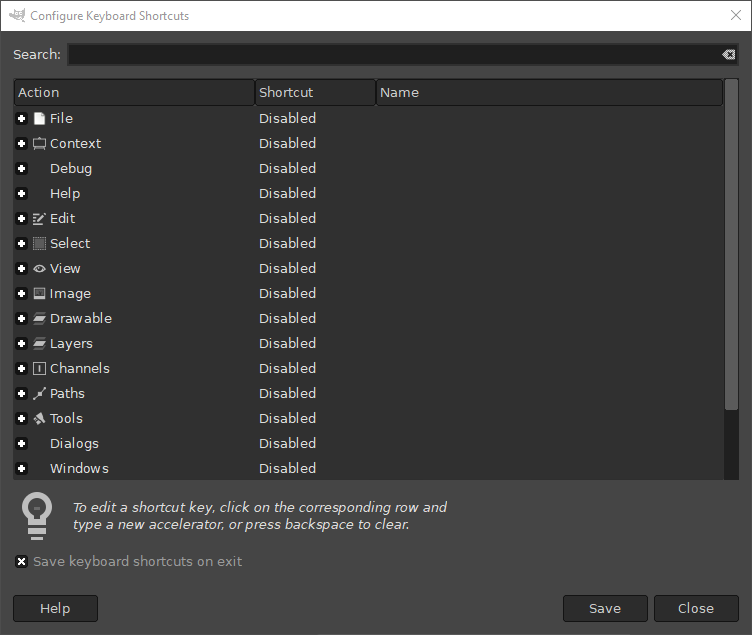Το παράθυρο διαλόγου συντομεύσεων πληκτρολογίου σάς επιτρέπει να αλλάξετε ή να προσθέσετε μια συντόμευση πληκτρολογίου σε μια εντολή μενού, ένα εργαλείο, φίλτρο κ.λπ.
Μπορείτε να το προσπελάσετε:
-
από το κύριο μενού: → .
-
ή, από τις Προτιμήσεις διεπαφής χρήστη: πατήστε στο πλήκτροΔιαμόρφωση συντομεύσεων πληκτρολογίου….
Εάν γνωρίζετε ήδη για ποια εντολή θέλετε να αλλάξετε τη συντόμευση πληκτρολογίου, τότε μπορείτε να χρησιμοποιήσετε το πεδίο Αναζήτηση για να την εισαγάγετε. Αυτό θα συντομεύσει τον κατάλογο των πιθανών εντολών μόνο σε εκείνες που περιέχουν το κείμενο που αναζητήσατε.
Η κεντρική περιοχή του παραθύρου διαλόγου εμφανίζει τις κατηγορίες ενεργειών στα αριστερά. Μπορείτε να επεκτείνετε μια κατηγορία πατώντας το εικονίδιο
μπροστά της και να την συμπτύξετε πατώντας ξανά το εικονίδιο. Κάθε αναπτυγμένη κατηγορία ενεργειών θα εμφανίζει έναν κατάλογο με τις διαθέσιμες ενέργειες. Η μεσαία στήλη δείχνει ποια συντόμευση έχει αντιστοιχιστεί σε κάθε ενέργεια, ή «Απενεργοποιημένη» όταν η ενέργεια δεν έχει συντόμευση. Η στήλη «Όνομα» εμφανίζει το όνομα με το οποίο το GIMP γνωρίζει την ενέργεια.
Όλες οι ενέργειες στις οποίες μπορεί να αντιστοιχιστεί μια συντόμευση χωρίζονται σε κατηγορίες. Κάθε μενού έχει μια κατηγορία που αντιστοιχεί στο όνομά του και όλα τα σενάρια και τα πρόσθετα ταξινομούνται σε κατηγορίες με βάση το πρώτο μέρος του ονόματός τους.
![[Υπόδειξη]](images/tip.png)
|
Υπόδειξη |
|---|---|
|
Για να αυξήσετε τον αριθμό των ορατών ενεργειών, μπορείτε να αλλάξετε το μέγεθος του παραθύρου διαλόγου σύμφωνα με τις προτιμήσεις σας. |
Σχήμα 15.122. Εκχώρηση συντόμευσης πληκτρολογίου
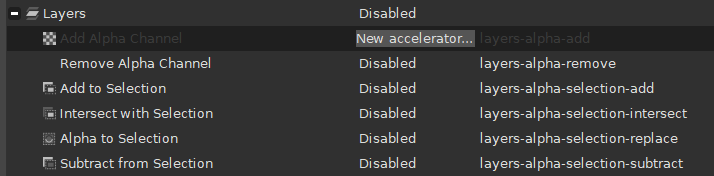
Το κείμενο «Νέος επιταχυντής...» στη στήλη συντομεύσεις δείχνει ότι το GIMP αναμένει να εισαχθεί μια νέα συντόμευση για την ενέργεια Προσθήκη καναλιού άλφα.
Όταν βρείτε την ενέργεια για την οποία θέλετε να ορίσετε μια συντόμευση, πατήστε στη γραμμή που εμφανίζει τις λεπτομέρειες της ενέργειας. Για να αλλάξετε τη συντόμευση, ξαναπατήστε στη στήλη συντόμευση. Η στήλη Συντόμευση για αυτήν τη γραμμή θα αλλάξει σε Νέος επιταχυντής…. Το GIMP περιμένει τώρα να χρησιμοποιήσετε μια συντόμευση πληκτρολογίου. Μόλις εισαγάγετε έναν συνδυασμό πλήκτρων, η συντόμευση προστίθεται σε αυτήν την ενέργεια, εκτός εάν η συντόμευση που εισαγάγατε είχε ήδη αντιστοιχιστεί σε μια άλλη ενέργεια. Σε αυτήν την περίπτωση, θα σας πει για ποια ενέργεια χρησιμοποιείται ο συνδυασμός πλήκτρων και θα σας ρωτήσει τι να κάνετε. Μπορείτε είτε να επιλέξετε να αντιστοιχίσετε τη συντόμευση ούτως ή άλλως, είτε να ακυρώσετε την αλλαγή.
Αν κάνατε κάποιο λάθος και δεν θέλετε να αλλάξετε αυτήν τη συντόμευση, πατήστε Esc.
Μπορείτε επίσης να αφαιρέσετε μια υπάρχουσα συντόμευση από μια ενέργεια. Για να το κάνετε αυτό, επιλέξτε τη γραμμή της ενέργειας, πατήστε στη στήλη συντόμευση και, στη συνέχεια, πατήστε Backspace για να διαγράψετε τη συντόμευση.
Σημειώστε ότι οι ίδιες οι κατηγορίες σάς επιτρέπουν να εισαγάγετε μια συντόμευση. Ωστόσο, θα εξαφανιστεί μετά το πάτημα ενός πλήκτρου, καθώς μια κατηγορία δεν έχει εντολή συνδεδεμένη με αυτήν, επομένως δεν μπορεί ποτέ να χρησιμοποιηθεί. Επιλέξτε μια εντολή στην επιθυμητή κατηγορία πριν προσπαθήσετε να αντιστοιχίσετε μια συντόμευση.
Στο κάτω μέρος του διαλόγου υπάρχει μια επιλογή (επιλεγμένη από προεπιλογή) που λέει στο GIMP εάν θα επιτρέψει την Αποθήκευση συντομεύσεων πληκτρολογίου κατά την έξοδο. Εάν είναι ενεργοποιημένη, όλες οι αλλαγμένες συντομεύσεις θα αποθηκευτούν όταν εγκαταλείψετε το GIMP. Εάν είναι απενεργοποιημένη, οι συντομεύσεις θα αποθηκευτούν μόνο εάν χρησιμοποιήσατε το πλήκτρο πριν κλείσετε το παράθυρο διαλόγου.
Στον πυθμένα του διαλόγου υπάρχουν τρία κουμπιά:
-
Βοήθεια: θα ανοίξει αυτήν τη σελίδα βοήθειας.
-
Αποθήκευση: θα αποθηκεύσει τυχόν αλλαγές που κάνατε στις συντομεύσεις χωρίς να κλείσετε το παράθυρο διαλόγου.
-
Κλείσιμο: θα κλείσει το παράθυρο διαλόγου χωρίς να αποθηκευτούν οι ρυθμίσεις στο δίσκο, αλλά τυχόν τροποποιημένες συντομεύσεις θα εξακολουθούν να είναι ενεργές μέχρι να κλείσει το GIMP. Τι θα συμβεί μετά το κλείσιμο του GIMP, εξαρτάται από τη ρύθμιση Αποθήκευση συντομεύσεων πληκτρολογίου κατά την έξοδο που αναφέρεται παραπάνω.