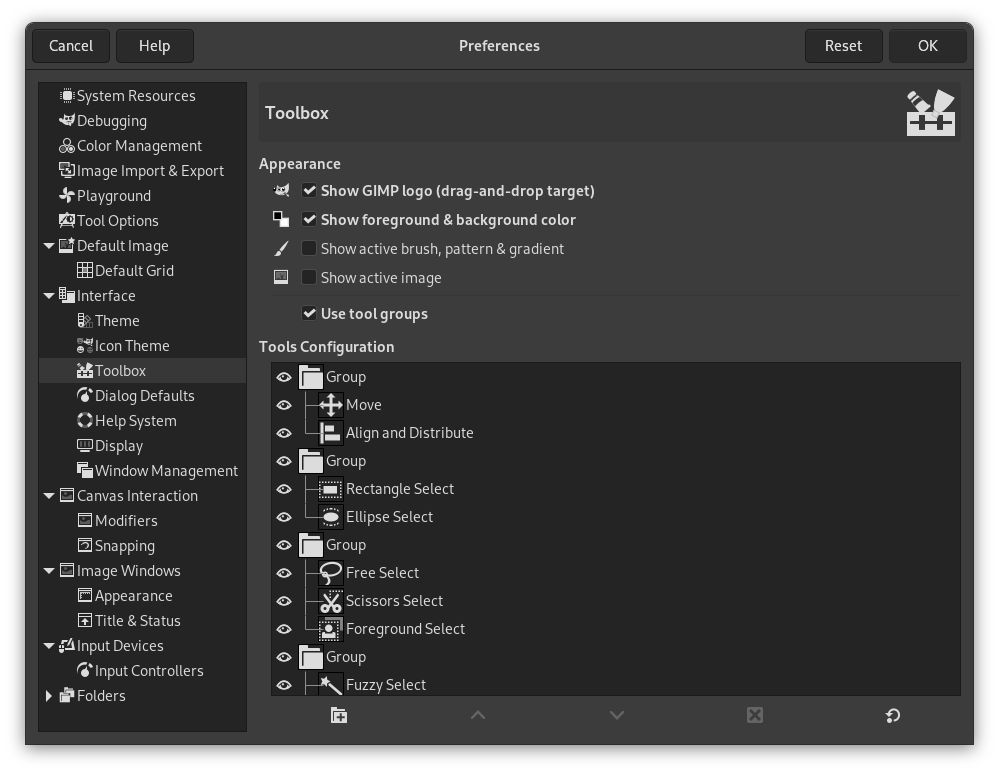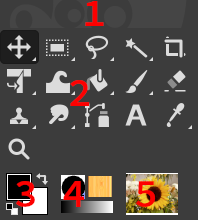Esta página le permite personalizar la apariencia de la caja de herramientas, al decidir si las tres áreas de “información contextual” se deben mostrar en su parte inferior.
Apariencia
- Mostrar el logotipo de GIMP (arrastrar y soltar el objetivo)
-
You can click-drag-and-drop an image from a file browser into this area (1) or into the tool icons (2) to open it.
- Show foreground & background color
-
Controls whether the color area on the left (3) appears in the Toolbox.
- Show active brush, pattern & gradient
-
Controls whether the area in the center (4), with the brush, pattern, and gradient icons, appears in the Toolbox.
- Show active image
-
Controls whether a preview of the currently active image appears on the right (5).
- Utilizar grupos de herramientas
-
By default, tools (2) in the toolbox are grouped together to save space. A different tool in a group can be selected by hovering or long-clicking on a group. When you prefer to have all tools available directly, instead of in groups, disable this setting.
See also Sección 1.2, “Iconos de herramienta”.
Configuración de las herramientas
-
In this list, tools with an eye are present in the Toolbox. Tools that have no eye can be added to the Toolbox by clicking the corresponding checkbox.
By default, tools are grouped. You can:
-
Mueva los grupos utilizando la función de arrastrar y soltar o los botones de flecha de la parte inferior del diálogo.
-
Cree un grupo nuevo utilizando en la parte inferior del diálogo. Este grupo de herramientas se crea vacío.
Changes take effect immediately.
-