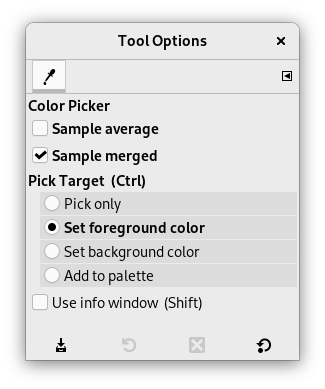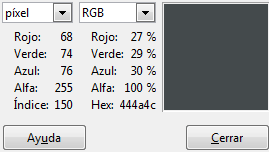The Color Picker Tool is used to select a color on any image opened on your screen. By clicking a point on an image, you can change the active color to that which is located under the pointer. By default, the tool works on the active layer, but the Sample merged option lets you grab the color as a composite from all visible layers. Only colors in visible layers are used. A Color Picker Information window opens when you click on the image.
There are different possibilities to activate the tool:
-
From the main menu: → .
-
By clicking the tool icon
in the Toolbox.
-
By pressing the O keyboard shortcut.
-
By pressing the Ctrl key while using a paint tool. The Color-picker dialog is not opened during this operation and the tool remains unchanged after releasing the key. Nevertheless, you can get information by using the Pointer window.
- Ctrl
-
Ctrl no hace nada en este caso. Pero, cuando se utiliza una herramienta de pintura, al pulsar Ctrl le permite recoger colores sin tener que cambiar a la herramienta Recoge color.
- Mayús
-
If the Use info window (Shift) option is not checked, pressing the Shift key when you click on a pixel opens the Color Picker Information window.
![[Nota]](images/note.png)
Nota The Pointer Information gives you the same information permanently. Note that it defaults to Sample merged.
Normally, tool options are displayed in a window attached under the Toolbox as soon as you activate a tool. If they are not, you can access them from the main menu through → → which opens the option window of the selected tool. The available tool options can also be accessed by double clicking the corresponding tool icon in the Toolbox.
- Sample average
-
El deslizador Radio ajusta el tamaño del área del cuadrado que se usa para determinar el promedio del color para la selección final. Cuando mantiene pulsada la capa, el puntero del ratón muestra el tamaño del cuadrado o radio.
- Sample merged
-
If you enable this option, sampling is not calculated only from the values of the active layer, but from all visible layers.
For more information, see the Glossary entry.
- Recoger un objetivo (Ctrl)
-
- Pick only
-
El color del píxel seleccionado se mostrará en un diálogo de información, pero no se usa de otro modo.
- Set foreground color
-
The Foreground color, as shown in the Color Area of the Toolbox, will be set to the color of the pixel you click on.
- Set background color
-
The Background color, as shown in the Color Area of the Toolbox, will be set to the color of the pixel you click on.
- Add to palette
-
Cuando la casilla de esta opción está marcada, el color recogido se envía a la paleta de color activa. Consulte el editor de la paleta.
- Use info window (Shift)
-
Cuando esta opción está marcada, la ventana de información se abre automáticamente. La tecla Mayús permite cambiar esta posibilidad temporalmente.