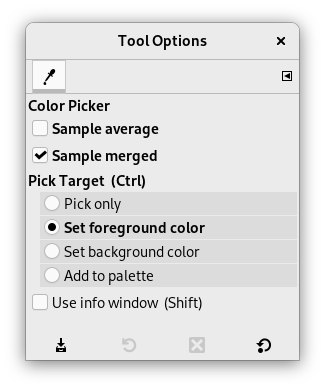Инструмент «Пипетка» используется для выбора цвета на любом изображении, открытом на экране. Щёлкнув по точке на изображении, можно изменить активный цвет на цвет, расположенный под указателем. По умолчанию инструмент работает на активном слое, но параметр Объединить цвета всех слоёв позволяет выбрать цвет как совокупность всех видимых цветов. Используются только цвета в видимых слоях. При щелчке по изображению открывается Окно информации о пипетке.
Есть несколько способов активации инструмента:
-
через главное меню → ,
-
нажав на значок инструмента
на панели инструментов.
-
нажатием клавиши быстрого доступа O,
-
либо нажатием клавиши Ctrl при использовании инструмента рисования. В этом случае окно диалога пипетки не появится, и режим пипетки исчезает после отпускания этой клавиши. Тем не менее, информацию можно получить из окна курсора.
- Ctrl
-
Здесь клавиша Ctrl ни на что ни влияет. Но при работе с один из инструментов рисования, она позволяет получать цвета без переключения на инструмент Пипетка.
- Shift
-
Если флажок Использовать информационное окно (Shift) не установлен, то во время выбора пикселя нажатие клавиши Shift запускает окно Окно информации о пипетке.
![[Примечание]](images/note.png)
Примечание Информация об указателе предоставляет ту же информацию постоянно. По умолчанию включена функция Объединить цвета всех слоёв.
Обычно параметры инструмента отображаются в окне, прикреплённом под панелью инструментов, как только вы активируете инструмент. Если это не так, вы можете получить к ним доступ с помощью пункта главного меню → → , что откроет окно параметров выбранного инструмента. Доступ к параметрам инструмента также можно получить, дважды щёлкнув по соответствующему значку инструмента на панели инструментов.
- Выборочное среднее значение
-
Параметр Радиус изменяет размер квадрата, используемого для нахождения среднего цвета выбора. Этот квадрат будет отображён при щелчке по изображению.
- Объединить цвета всех слоёв
-
Если включить этот параметр, выборка будет рассчитываться не только из значений активного слоя, а из всех видимых слоёв.
Для получения дополнительной информации см. статью глоссария.
- Режим пипетки (Ctrl)
-
- Только выбрать
-
Цвет выбранного пикселя будет показан в информационном диалоге, но не будет никак использован.
- Установить цвет переднего плана
-
Выбранный цвет станет цветом переднего плана, как показано в области цвета на панели инструментов.
- Установить цвет фона
-
Выбранный цвет станет цветом фона, как показано в области цвета на панели инструментов.
- Добавить в палитру
-
При выборе этого параметра каждый выбранный цвет отправляется в активную палитру цветов. За более подробной информацией обратитесь к справке по редактору палитры.
- Использовать информационное окно (Shift)
-
При выборе этого параметра окно информации откроется автоматически. Клавиша Shift позволяет временно отключить это поведение.