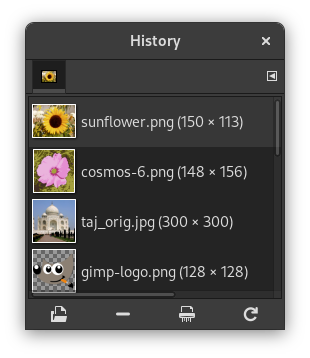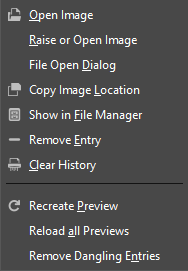Dialogul istoric afișează lista documentelor pe care le-ați deschis în sesiunile anterioare. Este mai completă decât lista pe care o obțineți cu comanda „Deschide fișiere recente”.
Acest dialog este un dialog andocabil; a se vedea secţiunea Secțiune 2.3, „Dialoguri și andocare” pentru ajutor privind manevrarea.
Puteți să îl accesați:
-
From the main menu: → → .
-
From the Tab menu in any dockable dialog by clicking on
and selecting → .
-
From the main menu: → → .
Bara de defilare vă permite să răsfoiți toate imaginile pe care le-ați deschis înainte.
În meniul tab pentru dialogul „Istoric de documente” dialog, puteți alege între și . În modul grilă, documentele sunt prevăzute într-o matrice dreptunghiulară. În modul listă, acestea sunt aliniate vertical, fiecare rând indicând o miniatură a conținutului imaginii, numelui și dimensiunilor sale de pixeli.
![[Indicație]](images/tip.png)
|
Indicație |
|---|---|
|
Ctrl+F deschide un câmp de căutare. A se vedea View as List |
Use the Open the selected entry
button or command of the dialog's
context menu, to open the image you have selected. With the
Shift key pressed, it raises an image hidden behind
others. With the Ctrl key pressed, it opens the Open
Image dialog.
Use the Remove the selected entry
button or command of the dialog's
context menu, to remove an image from the History dialog. The image
is removed from the recently open images list also. But the image itself
is not deleted.
Use the Clear the entire file history
button or command of the
dialog's context menu, to remove all the files from the history.
Use the Recreate Preview
button or command of the
dialog's context menu, to update preview in case of change.
With Shift key pressed, it acts on all previews.
With Ctrl key pressed, previews that
correspond to files that can't be found out, are deleted.
- Prezentare generală
-
You can get the document history context menu by right clicking on a file in the document history dialog, or by clicking the tab menu button
and opening the submenu. Several of the operations are also available through buttons at the bottom of the dialog. Those operations are documented above. The remaining ones are listed below.