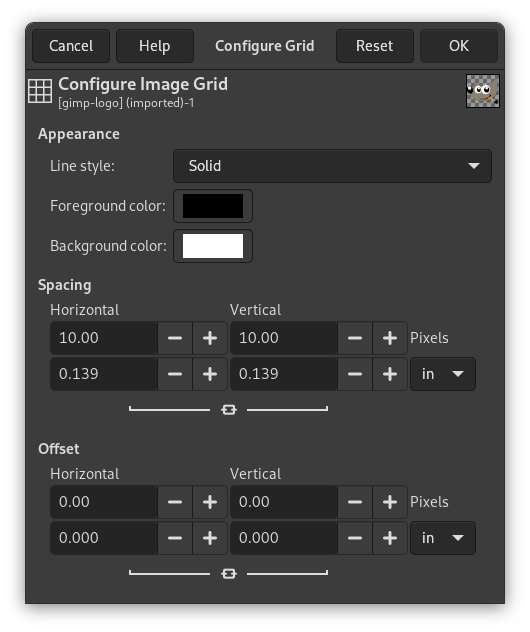The command lets you set the properties of the grid which you can display over your image while you are working on it. GIMP provides only Cartesian grids. You can choose the color of the grid lines, and the spacing and offsets from the origin of the image, independently for the horizontal and vertical grid lines. You can choose one of five different grid styles.
Appearance
In the dialog, you can set the properties of the grid which is shown when you turn on the image grid.
- Line style
-
- Intersections (dots)
-
This style, the least conspicuous, shows a simple dot at each intersection of the grid lines.
- Intersections (crosshairs)
-
This style, the default, shows a plus-shaped crosshair at each intersection of the grid lines.
- Dashed
-
This style shows dashed lines in the foreground color of the grid. If the lines are too close together, the grid won't look good.
- Double dashed
-
This style shows dashed lines, where the foreground and background colors of the grid alternate.
- Solid
-
This style shows solid grid lines in the foreground color of the grid.
- Foreground and Background colors
-
Click on the color button to select a new color for the grid.
Spacing
- Horizontal, Vertical
-
You can select the cell size of the grid and the unit of measurement.
Offset
- Horizontal, Vertical
-
You can set the offset of the first cell. The coordinate origin is the upper left corner of the image. By default, the grid begins at the coordinate origin, (0,0).