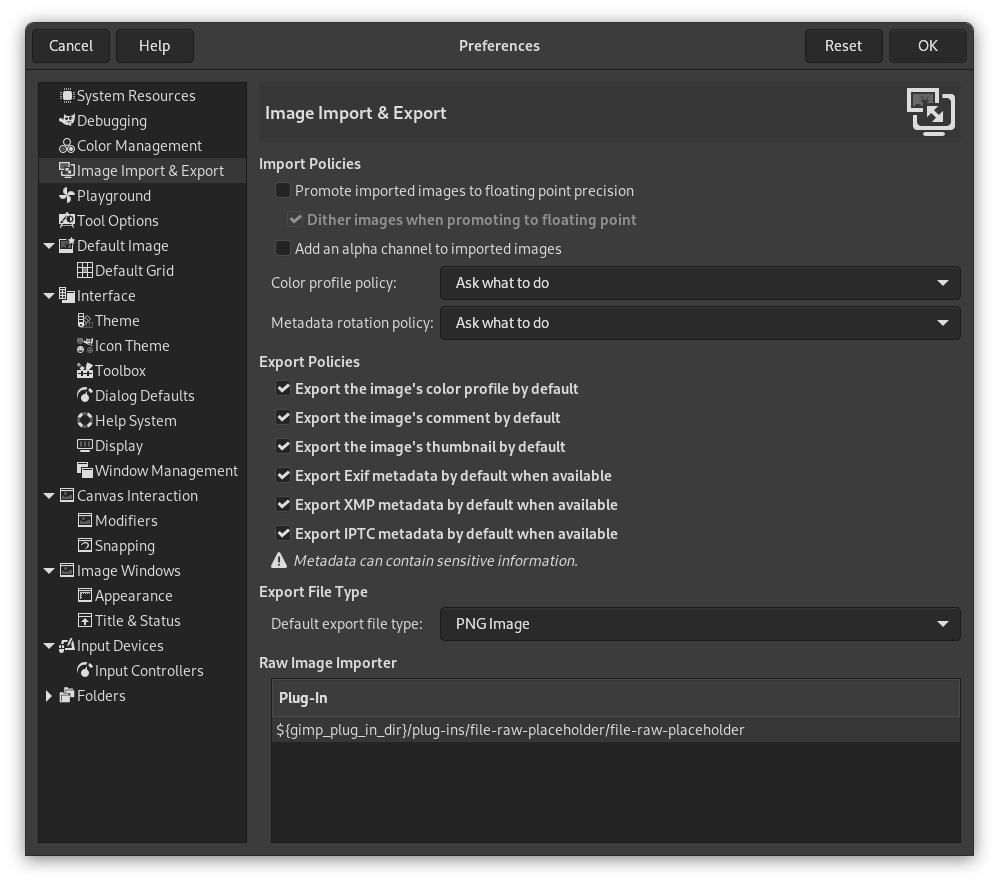This page lets you customize settings related to importing and exporting images.
Import Policies
- Promote imported images to floating point precision
-
When enabled, all imported images have their precision changed to 32-bit floating point.
- Dither images when promoting to floating point
-
When the previous setting is enabled, this setting allows you to choose whether dithering should be applied when a lower precision image is changed to 32-bit floating point.
- Add an alpha channel to imported images
-
When enabled, an alpha channel is automatically added to any imported image that doesn't have one yet. This can be useful if you usually require an alpha channel to be present for your workflow.
- Color profile policy
-
When importing an image that has a color profile attached to it, you can choose here what action needs to be taken. See File Open Behavior in the Color Management preferences.
- Metadata rotation policy
-
When importing an image that has metadata about the rotation of the image attached to it, you can choose here what action needs to be taken.
-
Ask what to do This is the default. Every time you open an image with rotation metadata, a dialog opens that asks you whether to rotate the image according to the metadata.
-
Discard metadata without rotating When selecting this, rotation metadata will be ignored when opening an image.
-
Rotate the image then discard metadata When selecting this, an image will always be rotated according to the metadata when it is opened. After that is done, the rotation metadata is discarded and replaced by default values for the rotation metadata.
-
Export Policies
![[Notă]](images/note.png)
|
Notă |
|---|---|
|
The following export policies define the default values when exporting an image. Most formats have image export dialogs where, among other things, you can further adjust the relevant setting for that specific format. These per format settings are remembered across restarts. Not all image formats support all of the below settings. They are only relevant for image formats that support the setting. It is good to be aware of the implications of including certain metadata. Metadata can contain sensitive personal information that you may want to review first before deciding to include it or not. Examples are GPS metadata that can show an exact location, or name and address of the creator of the image. |
- Export the image's color profile by default
-
When enabled, the default for exporting images is to include the color profile.
- Export the image's comment by default
-
When enabled, the default for exporting images is to include the comment.
- Export the image's thumbnail by default
-
When enabled, the default for exporting images is to include the thumbnail.
- Export exif metadata by default when available
-
When enabled, the default for exporting images is to include exif metadata.
- Export XMP metadata by default when available
-
When enabled, the default for exporting images is to include XMP metadata.
- Export IPTC metadata by default when available
-
When enabled, the default for exporting images is to include IPTC metadata.
Export File Type
- Default export file type
-
This setting allows you to select what file format should be used by default when exporting an image, without explicitly choosing an extension of a known image file format.
Note that this is only relevant when exporting a new image created in GIMP. When exporting an image that was previously imported, GIMP uses the extension of that imported image.