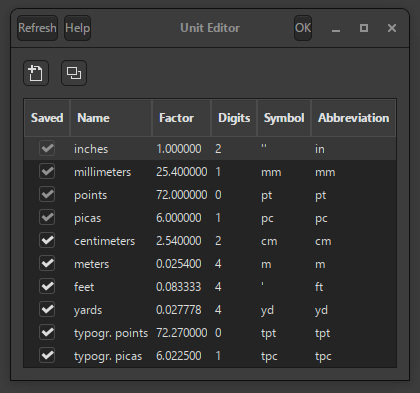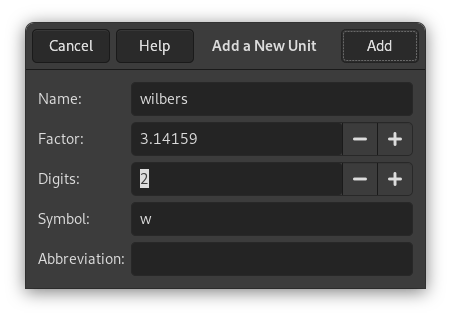The command displays a dialog which shows information about the units of measurement that are currently being used by GIMP. It also allows you to create new units which can be used by GIMP in a variety of situations.
The list shows the units of measurement which are currently defined.
Description of the list elements
-
Saved: If this column is checked, a unit definition will be saved when GIMP exits. Some basic units are always kept and cannot be unchecked. These are listed at the top of the list.
-
Name: The string GIMP uses to identify the unit in its configuration files.
-
Factor: How many units make up an inch.
-
Digits: This field is a hint for numerical input fields. It specifies how many decimal digits the input field should provide to get approximately the same accuracy as an ”inch” input field with two decimal digits.
-
Symbol: The unit's symbol if it has one (e.g. " for inches). The unit's abbreviation is used if doesn't have a symbol.
-
Abbreviation: The unit's abbreviation (e.g. ”cm” for centimeters).
Click on the
New button or the
Duplicate button to open the dialog shown above. The input
fields on the dialog are described in the previous section.
If you click on the
New button, most input fields
are empty. If you click on the
Duplicate button,
the values initially displayed in the input fields of the dialog are the
values of the unit you have currently selected in the
Unit Editor dialog. You can then edit the
values to create your new unit.