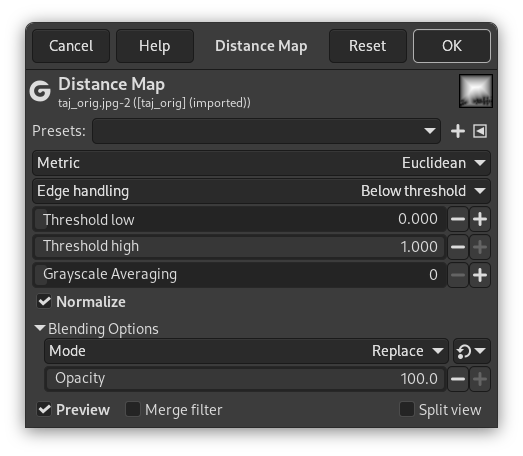Each pixel in the image is replaced with a gray value dependent on the distance to the nearest obstacle pixel, generally a boundary pixel. Different methods can be used to calculate the distance.
- Önayarlar, “Girdi Türü”, Kırpma, Harmanlama Seçenekleri, Ön izleme, Süzgeci birleştir, Bölünmüş görünüm
-
![[Not]](images/note.png)
Not Bu seçenekler şurada açıklanmıştır: Kısım 2, “Ortak Özellikler”.
- Metrik
-
“Metric” is a topology term. Three methods are available:
- Euclidean
-
The distance is a straight line (default).
- Manhattan
-
The distance is the sum of the one-dimensional distances along the X and Y axes.
- Chebyshev
-
The distance is the maximum of the one-dimensional distances along the X and Y axes.
- Kenar işleme
-
Bu, uzaklık hesaplanırken girdinin dışındaki alanların nasıl işleneceğini tanımlar. Seçenekler şunlardır: Eşiğin altında ve Eşiğin üstünde.
- Düşük eşik
-
Default is 0. Increasing this value selects higher lightness pixels
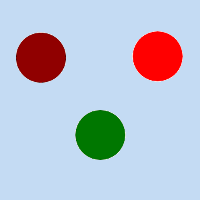
Original image for examples. Threshold low will be progressively increased. Lightness: dark red = 0.070; bright red = 0.223; green = 0.133
Şekil 17.190. “Düşük eşik” örneği
Düşük eşik = 0: sadece kenar mesafeleri görünür.
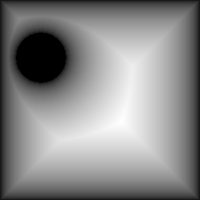
Düşük eşik = 0,070: “koyu kırmızı” daire görünür.

Düşük eşik = 0,133: “yeşil” daire görünür.
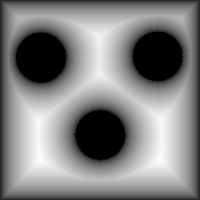
Düşük eşik = 0,223: “parlak kırmızı” daire görünür.
- Yüksek eşik
-
Öntanımlı değer 1. Bu değerin azaltılması sonucu daha koyu yapar.
- Gri tonlamalı ortalama
-
Gri tonlamalı ortalama için hesaplama sayısı.
- Normalleştir
-
This option is checked by default. When checked, all distances are normalized into a range of 0.0 to 1.0.
If you uncheck this option, non-obstacle pixels will appear white because their calculated distance will be greater than or equal to 1.0.
Şekil 17.191. “Normalleştir” örneği
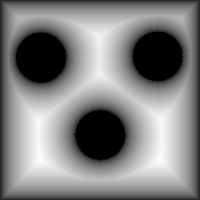
Normalleştir seçeneği işaretli.
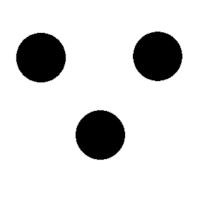
Normalleştir seçeneği işaretsiz.