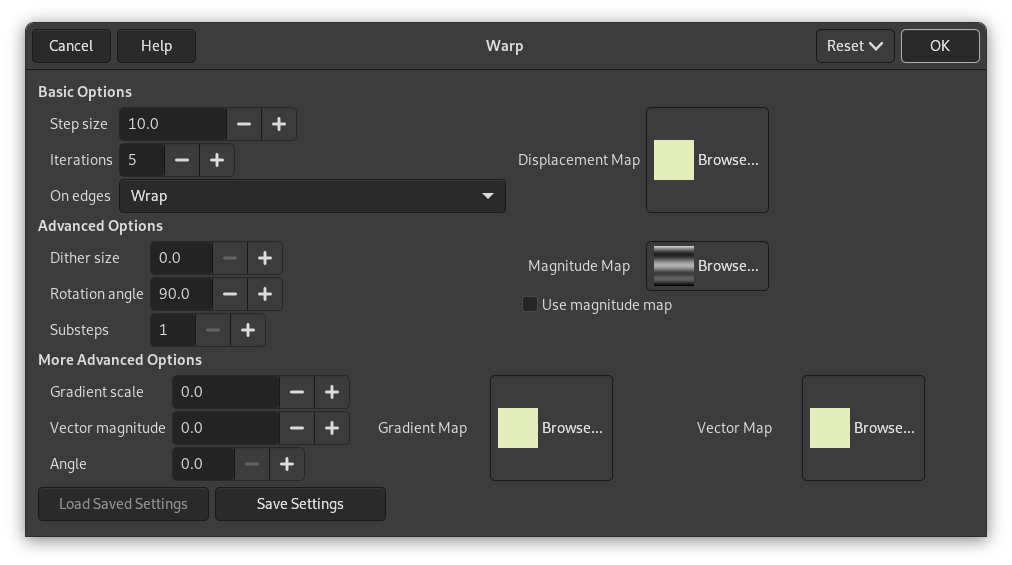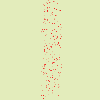This filter displaces pixels of active layer or selection according to the gray levels of a Displacement map. Pixels are displaced according to the gradient slope in the displacement map. Pixels corresponding to solid areas are not displaced; the higher the slope, the higher the displacement.
Şekil 17.330. From left to right: original image, displacement map, displaced image
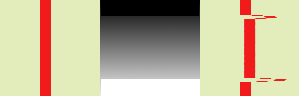
Solid areas of displacement map lead to no displacement. Abrupt transitions give an important displacement. A linear gradient gives a regular displacement. Displacement direction is perpendicular to gradient direction (angle = 90°).
Şekil 17.332. With a complex gradient:
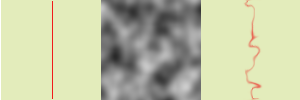
And a complex gradient, such as the Solid Noise filter can create, gives a swirl effect.
This filter offers the possibility of masking a part of the image to protect it against filter action.
![[Not]](images/note.png)
|
Not |
|---|---|
|
If the image is in indexed mode, this menu entry is disabled. |
Bu süzgeç ana menüde → → altında bulunur. Bu süzgeç ön izleme sunmaz.
Temel Seçenekler
- Adım boyutu
-
“Step” is displacement distance for every filter iteration. A 10 value is necessary to get a one pixel displacement. This value can be negative to invert displacement direction.
- Yinelemeler
-
The number of repetitions of effect when applying filter.
- Kenarlarda
-
Because of displacement, a part of pixels are driven over the borders of layer or selection, and, on the opposite side, pixels places are emptying. The four following options allow you to fix this issue:
- Sar
-
What goes out on one side is going into the opposite side (this is the default).
- Yay
-
Emptying places are filled with a spreading of the neighboring image line.
- Siyah
-
Emptying places are filled with black color.
- Ön Plan Rengi
-
Emptying places are filled with the Foreground color of the color area in Toolbox.
- Yer Değiştirme Eşlemi
-
To be listed in this file picker, the displacement map, which should be a grayscale image, must be present on your screen when you call this filter and must have the same size as the original image.
Gelişmiş Seçenekler
- Titreme boyutu
-
Once all pixels are displaced, this option scatters them randomly, giving grain to the image. The higher this value (0.00-100.00), the thinner the grain.
- Döndürme açısı
-
This option sets the displacement angle of pixels according to the slope direction of the gradient. Previous examples have been created with a vertical gradient and a 90° angle: so, pixels were displaced horizontally and nothing went out of the image borders. Here is an example with a 10° angle and 6 iterations:
Şekil 17.335. With a 10° angle and 6 iterations:
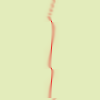
Displacement is made according to a 10° angle against vertical. Pixels going out the lower border on every iteration are going in through the upper border (Wrap option checked), giving a dotted line.
- Alt basamaklar
-
If you specify a value > 1, the displacement vector is computed in several substeps, giving you a finer control to the displace process.
- Büyüklük Eşlemi
-
In addition to displacement map, you can add a Magnitude map. This map should also be a grayscale image, with the same size as the source image and which must be present on your screen when you call the filter. This map gives more or less strength to the filter on some parts of the image, according to the gray levels of this magnitude map. Image areas corresponding to white parts of this map will undergo all the strength of the filter. Image areas corresponding to black parts of the map will be spared by the filter. Intermediate gray levels will lessen the filter action on corresponding areas of the image. Use magnitude map must be checked for that.
Şekil 17.336. Büyüklük Eşlemi örneği:

From left to right: original image, displacement map, magnitude map, after applying “Warp” filter. You can see that the black areas of the magnitude map prevent the filter from taking action.
Daha Çok Gelişmiş Seçenekler
These extra options let you add two new maps, a gradient map and/or a vector map.
![[Not]](images/note.png)
|
Not |
|---|---|
|
To test these options alone, you must use a map with a solid color for all the other maps. |
- Renk geçişi ölçeği
-
Using a gradient map, (this map should also be a grayscale image), the displacement of pixels depends on the direction of grayscale transitions. The Gradient scale option lets you set how much the grayscale variations will influence the displacement of pixels. On every iteration, the filter works on the whole image, not only on the red object: this explains blurredness.
Şekil 17.337. Renk geçişi ölçeği örneği
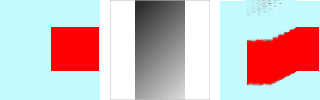
Soldan sağa: özgün görüntü, renk geçişi eşlemi, uygulanan süzgeç.
In the example above, “Warp” filter is applied with a gradient map (Gradient scale = 10.0). The gradient is oblique, from top left to right bottom. The part of the image corresponding to the gradient is moved obliquely, 90° rotated (Rotation angle 90° in Advanced Options).
- Vektör büyüklüğü
-
With this map, the displacement depends on the angle you set in the Angle text box. 0° is upwards. Angles go counter-clockwise. The vector control map determines by how many pixels the image will move on every iteration.
Şekil 17.338. Vektör büyüklüğü örneği
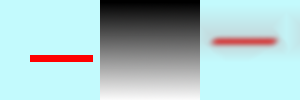
Soldan sağa: özgün görüntü, yer değiştirme eşlemi, uygulanan süzgeç.
In the above example, “Warp” filter is applied with a Vector magnitude. Gradient is vertical, from top to bottom. Vector angle is 45°. The image is moved obliquely, 45° to the top left corner. The image is blurred because every iteration works on the whole image, and not only on the red bar.
- Açı
-
Sabit vektör eşlemi için açı (yukarıya bakın).