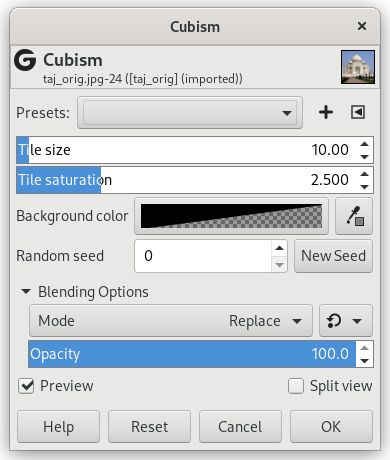The Cubism filter modifies the image so that it appears to be constructed of small squares of semitransparent tissue paper.
![[Tip]](images/tip.png)
|
Tip |
|---|---|
|
Pokud pro vás nejsou možnosti nastavení tohoto filtru dostačující, vyzkoušejte flexibilnější filtr GIMPressionista. |
- Presets, „Input Type“, Clipping, Blending Options, Preview, Merge filter, Split view
-
![[Poznámka]](images/note.png)
Poznámka These options are described in 2 – „Common Features“.
- Tile size
-
Tato proměnná určuje velikost čtverců (v pixelech), ze kterých se bude výsledný obrázek skládat.
- Tile saturation
-
This variable specifies how intense the color of the squares should be. This affects the opacity of the squares. A high value will render the squares very intensely and does not allow lower squares to show through. A lower value allows the lower squares to be more visible through the higher ones and causes more blending in the colors.
- Background color
-
This allows you to change the background color that is used by this filter. You can click the color bar to select a color, or use the color picker to pick a color from your image.
- Random seed, New Seed
-
This option controls the randomness of the filter. The Random seed box lets you manually enter a seed for the randomization algorithm used. You can also generate a random seed by pressing the button. If the same random seed is used in the same situation, the filter produces exactly the same results. A different random seed produces different results.
![[Tip]](images/tip.png)
|
Tip |
|---|---|
|
If you are using this to generate background images for web pages and the like, work with a small range of colors painted randomly on a small square. Then apply the Cubism filter with the desired settings. As a last step, try Tile Seamless to adjust the image so it will tile seamlessly in your background. |