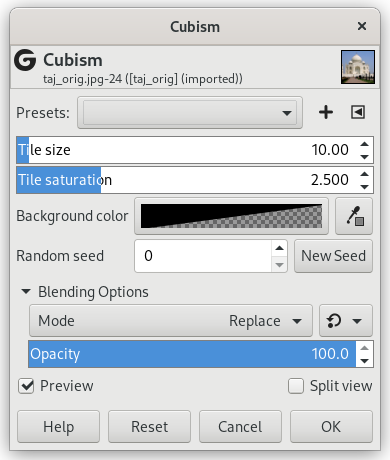The Cubism filter modifies the image so that it appears to be constructed of small squares of semitransparent tissue paper.
![[ヒント]](images/tip.png)
|
ヒント |
|---|---|
|
このプラグインでは物足りないと感じはじめたら、 よりオプションの多い GIMPressionist フィルターをお試しください。 |
- Presets, 「Input Type」, Clipping, Blending Options, プレビュー, Merge filter, Split view
-
![[注記]](images/note.png)
注記 These options are described in 「Common Features」.
- タイルサイズ
-
タイルサイズ スライダーは正方形の大きさをピクセル単位で調節できます。 これで新たに生成される画像に使われる小さな正方形のティシュペーパーの大きさを決めます。 値は 0.0 から 100.0 ピクセルまでの範囲で指定してください。
- タイル彩度
-
This variable specifies how intense the color of the squares should be. This affects the opacity of the squares. A high value will render the squares very intensely and does not allow lower squares to show through. A lower value allows the lower squares to be more visible through the higher ones and causes more blending in the colors.
- Background color
-
This allows you to change the background color that is used by this filter. You can click the color bar to select a color, or use the color picker to pick a color from your image.
- Random seed, New Seed
-
This option controls the randomness of the filter. The Random seed box lets you manually enter a seed for the randomization algorithm used. You can also generate a random seed by pressing the button. If the same random seed is used in the same situation, the filter produces exactly the same results. A different random seed produces different results.
![[ヒント]](images/tip.png)
|
ヒント |
|---|---|
|
If you are using this to generate background images for web pages and the like, work with a small range of colors painted randomly on a small square. Then apply the Cubism filter with the desired settings. As a last step, try Tile Seamless to adjust the image so it will tile seamlessly in your background. |