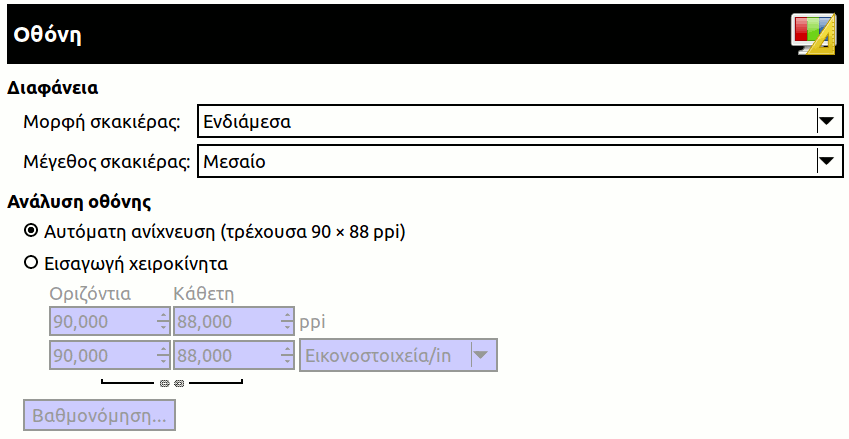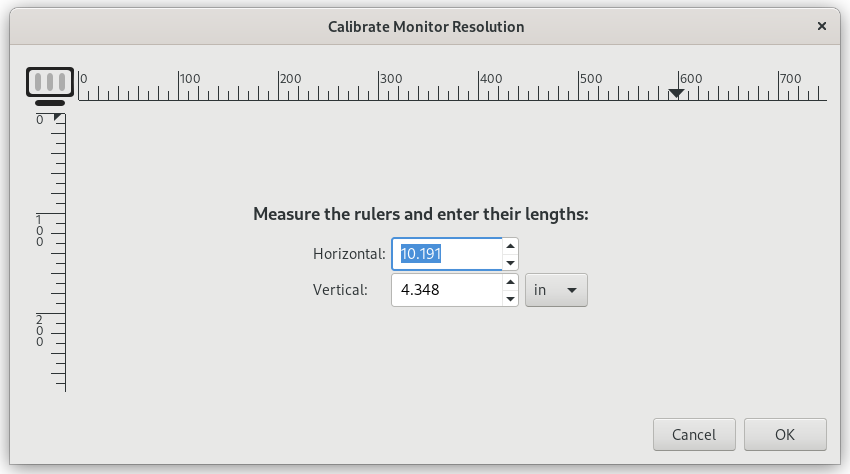Αυτή η σελίδα σας επιτρέπει να προσαρμόσετε τον τρόπο που διαφανή μέρη μιας εικόνας αναπαριστώνται και σας επιτρέπει την επαναβαθμονόμηση της ανάλυσης της οθόνης σας.
The preferences dialog can be accessed from the main menu, through → .
Διαφάνεια
- Έλεγχος τεχνοτροπίας
-
Από προεπιλογή, το GIMP υποδεικνύει διαφάνεια χρησιμοποιώντας ένα μοτίβο σκακιέρας με ελέγχους μεσαίου τόνου, αλλά μπορείτε να το αλλάξετε εάν θέλετε, ή σε διαφορετικό τύπο σκακιέρας ή σε συμπαγές μαύρο, άσπρο ή γκρι.
If you choose Custom checks, two color selection buttons show up that allow you to set your own preferred colors for the checkerboard.
- Έλεγχος μεγέθους
-
Εδώ μπορείτε να αλλάξετε το μέγεθος των τετραγώνων στο χρησιμοποιούμενο μοτίβο σκακιέρας για να δείξετε διαφάνεια.
Zoom Quality
- Zoom Quality
-
When zooming out on large images feels sluggish, you can change this setting from High quality to Low. This can improve the speed of displaying the zoomed-out image, at the cost of lowering the quality of the display.
Ανάλυση οθόνης
Monitor Resolution is the ratio of pixels, horizontally and vertically, to inches. You have three options:
- Detect automatically
-
Get the monitor resolution from the windowing system (easiest, probably inaccurate)
- Enter Manually
-
Enter the data manually
- Calibrate…
-
Push the button to get the Calibrate Dialog.
Some monitors can be impressively off. You will need a soft ruler.