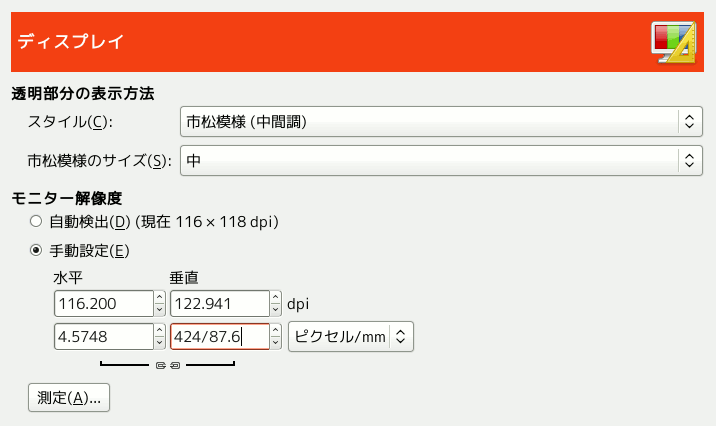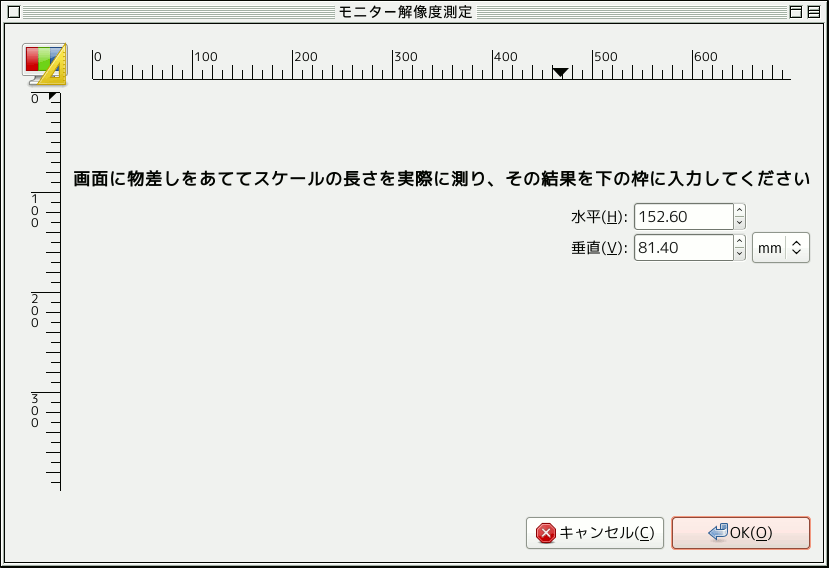このページは画像の透明部分の視覚化表現を選択し、 モニターの解像度を測定する。
透過効果
- Check style
-
初期設定では GIMP は透過部分を中間調の市松模様で表現しますが、 変更可能です。 この中間調のほかに明るい市松模様と暗い市松模様があり、 単色では黒、 白、 灰色から選べます。
If you choose Custom checks, two color selection buttons show up that allow you to set your own preferred colors for the checkerboard.
- Check size
-
透明部分の表示方法に市松模様を選んだ場合にここでその正方形の大きさを指定できます。
Zoom Quality
- Zoom Quality
-
When zooming out on large images feels sluggish, you can change this setting from High quality to Low. This can improve the speed of displaying the zoomed-out image, at the cost of lowering the quality of the display.
Monitor Resolution
Monitor Resolution is the ratio of pixels, horizontally and vertically, to inches. You have three options:
- Detect automatically
-
Get the monitor resolution from the windowing system (easiest, probably inaccurate)
- Enter Manually
-
Enter the data manually
- Calibrate…
-
Push the button to get the Calibrate Dialog.
Some monitors can be impressively off. You will need a soft ruler.