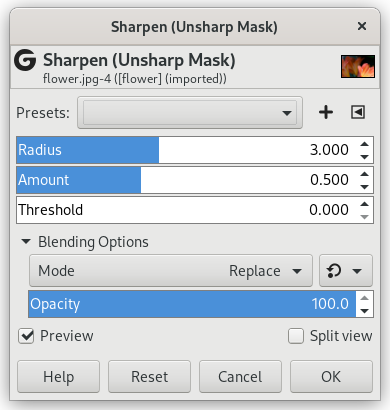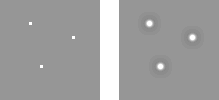Le fotografie fuori fuoco e la maggioranza delle immagini scansite spesso necessitano una correzione del contrasto. Ciò è dovuto al processo di digitalizzazione che deve spezzettare una gamma continua di colori in intervalli di colore leggermente differenti: elementi più piccoli della frequenza di campionamento saranno mediati in un colore uniforme. Per questo motivo i bordi netti diventano leggermente sfocati. Lo stesso fenomeno si ritrova nella stampa di punti di colore su carta.
Il filtro «Nitidizza» (il vecchio nome era maschera di contrasto) rafforza i bordi degli elementi dell'immagine senza aumentare il rumore o le imperfezioni.
![[Suggerimento]](images/tip.png)
|
Suggerimento |
|---|---|
|
Alcuni dispositivi digitali come scanner e macchine fotografiche consentono di applicare un filtro di aumento del contrasto durante l'acquisizione. Si consiglia di disabilitare questa funzione e invece usare la stessa funzione in GIMP. In tal modo si riguadagna il pieno controllo della funzionalità di aumento del contrasto dell'immagine. |
To prevent color distortion while sharpening, you can Decompose your image to HSV and work only on Value. Go to → → . Make sure the Decompose to layers box is checked. Choose HSV and click OK. You will get a new gray-level image with three layers, one for Hue, one for Saturation, and one for Value. (Close the original image so you won't get confused). Select the Value layer and apply your sharpening to it. When you are done, with that same layer selected, reverse the process by using Compose. Go to → → . Again choose HSV and click OK. You will get back your original image except that it will have been sharpened in the Value component.
- Preimpostazioni, «Tipo di ingresso», Ritaglio, Opzioni di fusione, Anteprima, Fondi filtro, Dividi vista
-
![[Nota]](images/note.png)
Nota Queste opzioni sono descritte in Sezione 2, «Caratteristiche comuni».
- Raggio
-
Il cursore e la casella di testo (0.0-1500.0) consentono di impostare quanti pixel per ogni lato di un bordo saranno interessati dall'aumento di contrasto. È sempre consigliabile aumentare il contrasto di un'immagine alla sua risoluzione finale.
- Ammontare
-
Questo cursore e la corrispondente casella di immissione testo (0.0-300.0) consentono di impostare l'intensità del filtro.
- Soglia
-
Il cursore e la casella di testo (0.0-1.0) consentono di impostare la differenza minima dei valori dei pixel oltre la quale applicare l'aumento di contrasto. In questa maniera si possono proteggere dal filtro le aree di transizione tonale dolce e impedire la creazione di imperfezioni su volti, cieli o specchi d'acqua.
Utilizzare una maschera di contrasto per aumentare il contrasto di una immagine può sembrare strano. Il perché viene esposto di seguito.
Si pensi ad un'immagine con aree contrastate. La curva di intensità dei pixel su una linea che attraversi quest'area mostrerà una variazione improvvisa nel valore dell'intensità: uno scalino se il contrasto è netto (blu), una curva a forma di S se è presente una transizione più dolce (giallo).
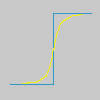
Ora, abbiamo un'immagine con delle aree sfocate (curva nera) che vogliamo rendere più nitide. Applichiamo una ulteriore sfocatura: la variazione di intensità sarà più graduale (curva verde).
Sottraiamo la differenza tra la l'intensità della sfocatura (curva verde) e l'intensità dell'immagine originale (curva nera) dall'intensità dell'immagine originale (curva nera). Otteniamo la curva rossa che è più ripida: il contrasto e la nitidezza sono aumentati. c.v.d.
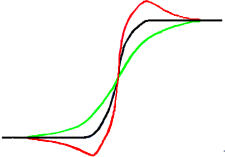
La maschera di contrasto era stata usata nella fotografia all'argento. Il fotografo crea dapprima una copia del negativo originale per contatto su una pellicola ponendo un sottile strato di vetro tra i due; la frapposizione dello strato crea una copia sfocata a causa della diffusione della luce. In seguito si posizionano entrambe le pellicole, precisamente registrate, su un fotoingranditore per riprodurle su carta. Le aree scure della pellicola positiva originale opposte alle aree chiare del negativo originale impediranno alla luce di filtrare venendo quindi sottratte dalla luce della pellicola originale.
In fotografia digitale, con GIMP, si dovrebbero seguire questi passi:
-
Aprire un'immagine e duplicarla →
-
Sulla copia, duplicare il livello → , quindi dal menu Filtri applicare → al livello duplicato con l'opzione predefinita IIR e raggio 5.
-
Nella finestra dei livelli dell'immagine duplicata, cambiare la modalità a «Differenza», e nel menu del clic destro selezionare «Fondi in basso».
-
Prendere e trascinare l'unico livello così ottenuto nell'immagine originale dove compare come nuovo livello.
-
Cambiare la modalità in questa finestra livelli in «Aggiunta».
Voilà. The «Sharpen (Unsharp Mask)» filter does the same for you.
All'inizio della curva si può osservare un avvallamento. Se la sfocatura è notevole l'avvallamento è molto profondo; il risultato della differenza può essere negativo e una striscia di colore complementare comparirà lungo la parte contrastata oppure un alone nero intorno a una stella sullo sfondo chiaro di una nebulosa (effetto occhio nero).