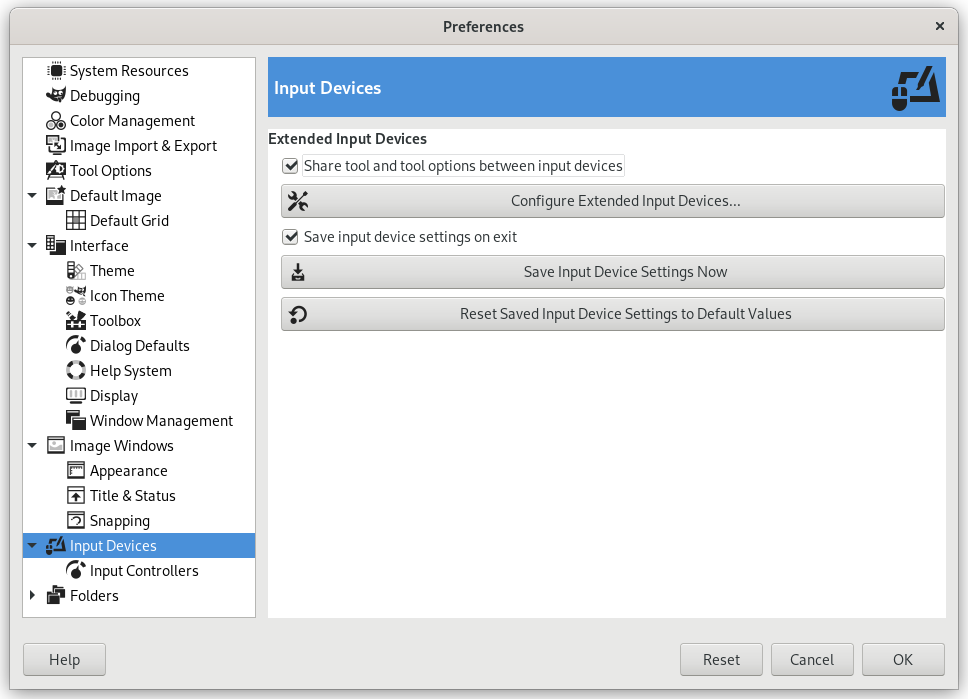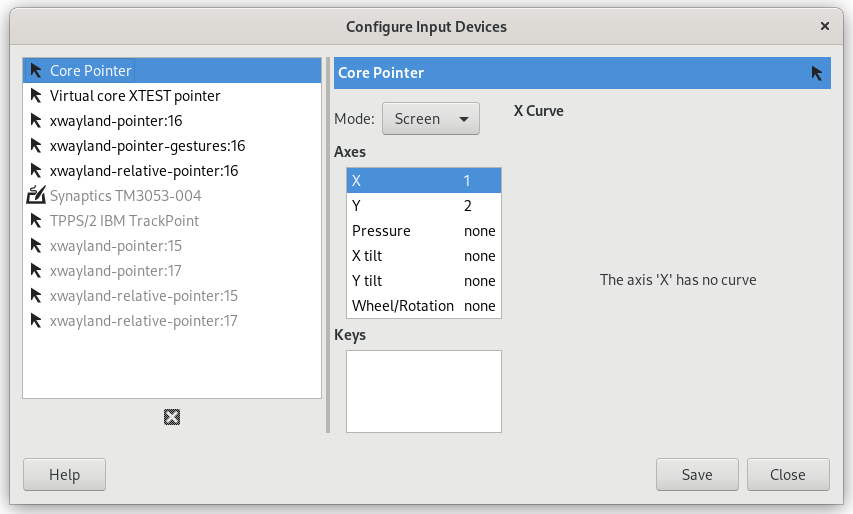Pointers and Paint Tools
- Pointer mode
-
This option has no effect unless Show pointer for paint tools is checked. If it is, you have three choices: Tool icon, which causes a small iconic representation of the currently active tool to be shown beside the cursor; Tool icon with crosshair, which shows the icon as well as a crosshair indicating the center of the cursor; or Crosshair only.
- Pointer handedness
-
This option decides the direction of the pointer. The default is Right-handed. When Left-handed is chosen, the pointer is flipped horizontally.
- Zobrazovat obrys stopy
-
Pokud je tato volba aktivní, je při použití kreslícího nástroje zobrazován obrys aktivní stopy přímo v obrázku na místě kurzoru. Na pomalých počítačích to může způsobovat problémy chvilková zaseknutí Gimpu, proto je zde možné tuto volbu vypnout. Jinak je velmi užitečná, protože dává uživateli přesnou představu o oblasti ovlivněné nástrojem.
- Snap brush outline to stroke
-
This requires Show brush outline to be enabled. When this setting is also enabled, the brush outline will snap to individual dabs when painting. The dabs are where the brush paints on the canvas.
- Show pointer for paint tools
-
Pokud je tato volba aktivní, zobrazuje se nad obrázkem (kromě případného obrysu stopy) i klasický kurzor. Jeho typ je určen následující volbou.
Rozšířená vstupní zařízení
- Pointer Input API
-
This setting is only present on Windows. On Windows, when you use a touch screen, or a pen to draw on a tablet, there are two ways for GIMP to interact with it. This setting lets you choose which one to use.
In general for newer drawing devices, Windows Ink is the preferred way. If that doesn't work for you, try the older Wintab API.
- Share tool and tool options between input devices
-
When enabled, the same tool and tool options will be used for all input devices. No tool switching will occur when the input device changes.
- Configure Extended Input Devices
-
This button opens a dialog that allows you to configure the input devices associated with your computer: tablet, MIDI keyboard, etc. If you have a tablet, you will see a dialog like this:
For each of the input devices you can set its Mode. This decides how GIMP translates the input from the device to your screen. For a mouse this is usually set to disabled and for other devices to Screen.
The only other choice for mode is Window. Currently there don't seem to be any differences with Screen. Unless you know what you are doing, this is better left alone.
- Save input device settings on exit
-
When you check this box, GIMP remembers the tool, color, pattern, and brush you were using the last time you quit.
- Save Input Device Settings Now
-
This immediately saves the current input device settings.
- Reset Saved Input Device Settings to Default Values
-
Delete your settings and restore default settings.