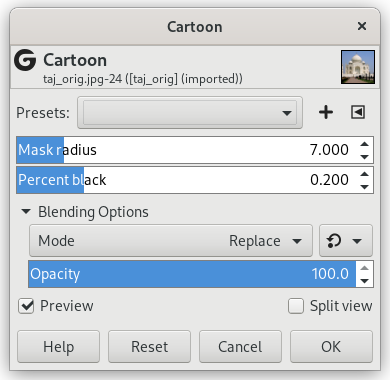The Cartoon filter modifies the active layer or selection so that it looks like a cartoon drawing. Its result is similar to a black felt pen drawing subsequently shaded with color. This is achieved by darkening areas that are already distinctly darker than their neighborhood.
- Presets, “Input Type”, Clipping, Blending Options, Forhåndsvisning, Merge filter, Split view
-
![[Bemærk]](images/note.png)
Bemærk Disse indstillinger er beskrevet i Afsnit 2, “Fælles funktioner”.
- Mask radius
-
This parameter controls the size of areas the filter works with. Large values result in very thick black areas and much less detail in the resulting image. Small values result in more subtle pen strokes and more details preserved.
- Percent black
-
This parameter controls the amount of black color added to the image. Small values make the blend from color regions to blackened areas smoother and dark lines themselves thinner and less noticeable. Larger values make the lines thicker, darker and sharper. The maximum value makes the lines aliased. The best, most natural results are usually achieved with an intermediate value.