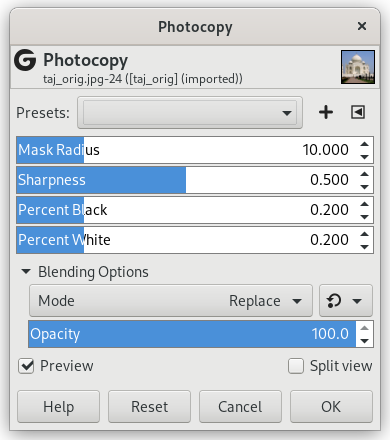The Photocopy filter modifies the active layer or selection so that it looks like a black and white photocopy, as if toner transferred was based on the relative darkness of a particular region. This is achieved by darkening areas of the image which are measured to be darker than a neighborhood average, and setting other pixels to white.
![[Vink]](images/tip.png)
|
Vink |
|---|---|
|
You may use this filter to sharpen your image. Create a copy of the active layer and use the filter on the copy. Set the Layer Mode to Multiply and adjust the opacity slider to get the best result. |
- Presets, “Input Type”, Clipping, Blending Options, Forhåndsvisning, Merge filter, Split view
-
![[Bemærk]](images/note.png)
Bemærk Disse indstillinger er beskrevet i Afsnit 2, “Fælles funktioner”.
- Mask radius
-
This parameter controls the size of the pixel neighborhood over which the average intensity is computed and then compared to each pixel in the neighborhood to decide whether or not to darken it. Large values result in very thick black areas bordering the regions of white and much less detail for black areas. Small values result in less toner overall and more details everywhere.
- Sharpness
-
With this option, you can set photocopy sharpness, from 0.0 to 1.0.
- Percent black
-
This parameter controls the amount of black color added to the image. Small values make the blend from color regions to blackened areas smoother and dark lines themselves thinner and less noticeable. Larger values make the lines thicker, darker and sharper. The maximum value makes the lines aliased. The best, most natural results are usually achieved with an intermediate value. Values vary from 0.0 to 1.0.
- Percent white
-
This parameter increases white pixels percentage.