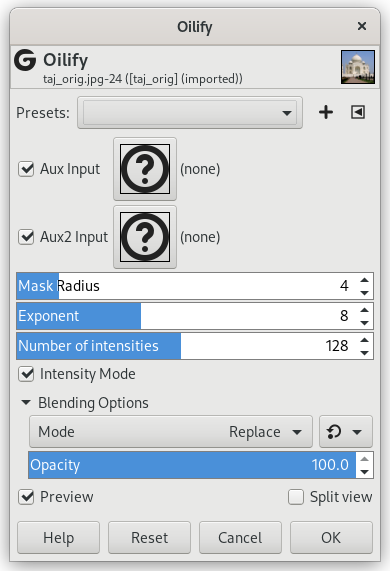This filter makes the image look like an oil painting. The Mask Radius controls the outcome: a high value gives the image less detail, as if you had used a larger brush.
![[Vink]](images/tip.png)
|
Vink |
|---|---|
|
The GIMPressionist filter can produce similar effects, but allows a much wider variety of options. |
- Presets, “Input Type”, Clipping, Blending Options, Forhåndsvisning, Merge filter, Split view
-
![[Bemærk]](images/note.png)
Bemærk Disse indstillinger er beskrevet i Afsnit 2, “Fælles funktioner”.
- Mask radius buffer, Exponent buffer
-
You can define two extra layers or channels that will be used as input for this filter.
- Mask radius
-
Mask radius selects the size of the brush mask used to paint the oily render. Larger values here produce an oilier render.
- Exponent
-
Exponent selects density of the brush mask used to paint the oily render.
- Number of intensities
-
Size of the histogram: default is 128. Reducing the number of intensities results in a loss of details.
- Intensity mode
-
Use pixel luminance values: to test.