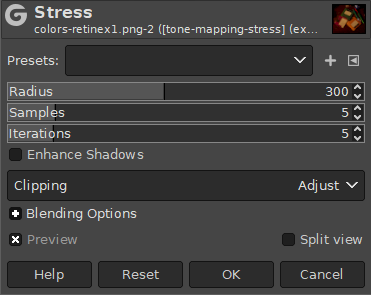Figur 16.204. Eksempel på “Stress”-tonekortlægning

Oprindeligt billede

Filteret anvendes med standardindstillinger efter at billedpræcisionen i GIMP er ændret til lineært lys i 32 bit flydende tal.
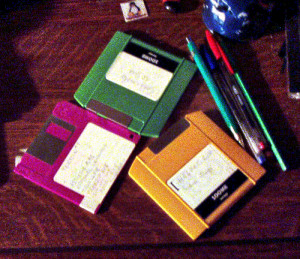
Filter anvendt med 15 Prøver og 20 Gentagelser.
Dette filter bruger en rumlig-tidslig Retinex-lignende indhylningskurve med stokastisk sampling (Spatio Temporal Retinex-like Envelope with Stochastic Sampling — STRESS). Algoritmerne fungerer ved at genberegne hver pixel ved hjælp af indhylningskurver for lokale øvre og nedre grænser i billedet. Indhylningskurverne opnås ved at sample nabopixels og kan fortolkes som lokalt referencemaksimum og -minimum. Denne metode kan bruges til lokal kontrastudstrækning, automatisk farvekorrektion, billedgengivelse med stort dynamisk område, rumlig farveskalaafbildning og konvertering af farve til gråtoner med gode resultater.
Baseret på Ø. Kolås, I. Farup, og A. Rizzi, “Spatio-temporal retinex-inspired envelope with stochastic sampling: A framework for spatial color algorithms”, Journal of Imaging Science and Technology, vol. 55, no. 4, side 1–10, 2011.
![[Bemærk]](images/note.png)
|
Bemærk |
|---|---|
|
Dette filter er langsomt på større billeder. Hvis du vil finde de bedste indstillinger til dit billede, kan du lave en lille relevant markering først og gemme det som en forudindstilling, før du bruger det til hele billedet. |
- Forudindstillinger, Inputtype, Tilpasning, Indstillinger for blanding, Forhåndsvisning, Anvend filter straks, Opdelt visning
-
![[Bemærk]](images/note.png)
Bemærk These options are described in Afsnit 8.1.2, “Fælles funktioner for Farver”.
- Radius
-
Når der tages højde for nabolaget, er de ideelle værdier til forbedring tæt på billedets længste side (som kan være enten bredde eller højde). Hvis man øger denne værdi, bliver filteret langsommere.
- Prøver
-
Antallet af prøver pr. gentagelse når farveområdet fastlægges.
- Gentagelser
-
Antal gentagelser; et højere antal gentagelser giver en mindre støjende gengivelse, men gør filteret langsommere.
- Forbedr skygger
-
Når aktiveret forbedres skyggeområderne også; når deaktiveret får man et mere naturligt resultat.