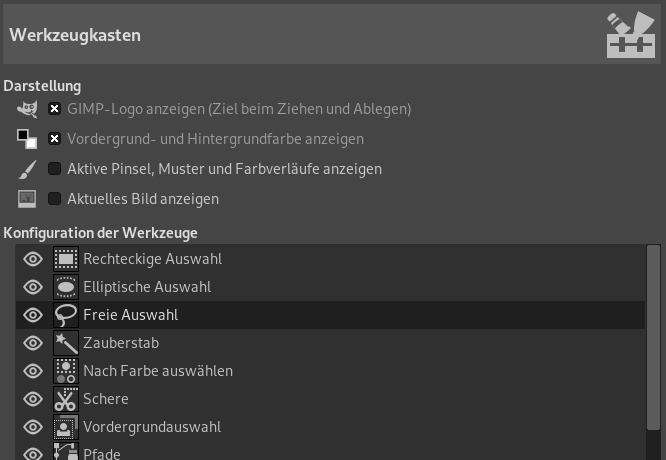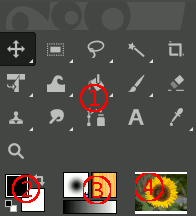Auf dieser Seite können Sie das Aussehen des Werkzeugkastens verändern, indem Sie entscheiden, ob die drei »Kontextinformation«-Bereiche unten angezeigt werden sollen.
Erscheinungsbild
- Show GIMP logo (drag-and-drop target)
-
You can click-drag-and-drop an image from a file browser into this area (1) or into the tool icons (2) to open it.
- Show foreground & background color
-
Controls whether the color area on the left (3) appears in the Toolbox.
- Show active brush, pattern & gradient
-
Controls whether the area in the center (4), with the brush, pattern, and gradient icons, appears in the Toolbox.
- Show active image
-
Controls whether a preview of the currently active image appears on the right (5).
- Use tool groups
-
By default, tools (2) in the toolbox are grouped together to save space. A different tool in a group can be selected by hovering or long-clicking on a group. When you prefer to have all tools available directly, instead of in groups, disable this setting.
See also Abschnitt 1.2, „Werkzeugsymbole“.
Konfiguration der Werkzeuge
-
In this list, tools with an eye are present in the Toolbox. Tools that have no eye can be added to the Toolbox by clicking the corresponding checkbox.
By default, tools are grouped. You can:
-
Move groups by using drag-and-drop or the arrow buttons at the bottom of the dialog.
-
Create a new group by using the at the bottom of the dialog. This tool group is created empty.
Changes take effect immediately.
-