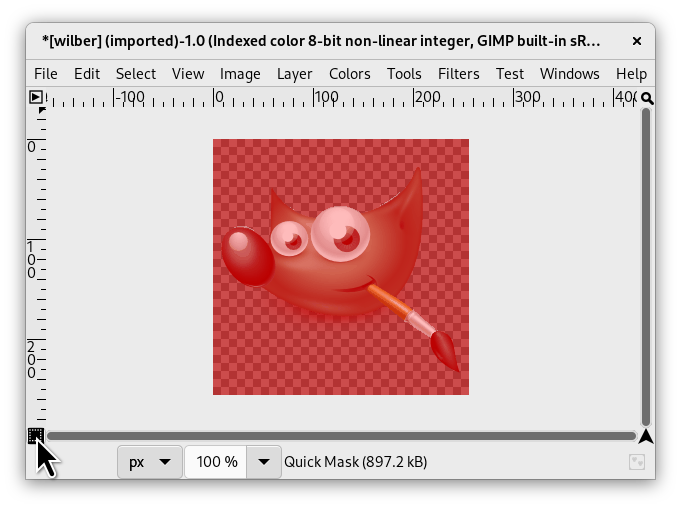The usual selection tools involve tracing an outline around an area of interest, which does not work well for some complex selections. The Quick Mask, however, allows you to paint a selection instead of just tracing its outline.
Normally, a selection in GIMP is represented by “marching ants” that trace the selection outline, but there may be more to a selection than the marching ants show. A GIMP selection is actually a full-fledged grayscale channel, covering the image, with pixel values ranging from 0 (unselected) to 255 (fully selected). The marching ants are drawn along a contour of half-selected pixels. Thus, what the marching ants show you as either inside or outside the boundary is really just a slice through a continuum.
The Quick Mask is GIMP's way of showing the full
structure of the selection.
Quick Mask also provides the ability to interact with the
selection in more powerful ways.
Click the bottom-left
button in the image window to
toggle Quick Mask on and off. The button switches between Quick Mask
mode, and marching ants mode.
You can also use
→ , or
Shift+Q,
to toggle between Quick Mask and marching ants mode.
In Quick Mask mode, the selection is shown as a translucent screen overlying the image, whose transparency at each pixel indicates the degree to which that pixel is selected. By default the mask is shown in red, but you can change this if another mask color is more convenient. The less a pixel is selected, the more it is obscured by the mask. Fully selected pixels are shown completely clear.
In Quick Mask mode, many image manipulations act on the selection channel rather than the image itself. This includes, in particular, paint tools. Painting with white selects pixels, and painting with black unselects pixels. You can use any of the paint tools, as well as the bucket fill and gradient fill tools, in this way. Advanced users of GIMP learn that “painting the selection” is the easiest and most effective way to delicately manipulate the image.
![[Sugerencia]](images/tip.png)
|
Sugerencia |
|---|---|
|
To save a Quick Mask selection to a new channel; Make sure that there is a selection and that Quick Mask mode is not active in the image window. Use → . to create a new channel in the Channels dialog called “SelectionMask copy” (repeating this command creates “…copy#1”, “…copy#2” and so on). |
![[Sugerencia]](images/tip.png)
|
Sugerencia |
|---|---|
|
In Quick Mask mode, Cut and Paste act on the selection rather than the image. You can sometimes make use of this as the most convenient way of transferring a selection from one image to another. |
You can learn more on Selection masks in the section dedicated to the Channels dialog.