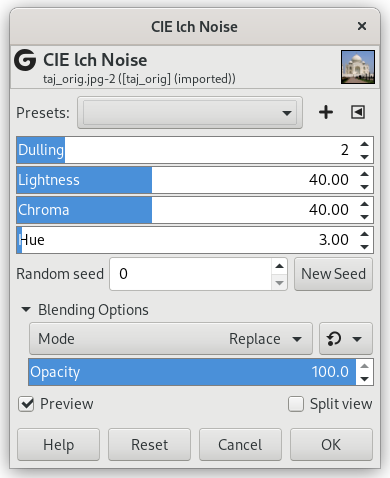The CIE lch Noise filter creates noise in the active layer or selection by using the Lightness, Chroma, Hue color model, according to the CIE (”Compagnie Internationale de l'Éclairage”) specifications.
- Presets, ”Input Type”, Clipping, Blending Options, Esikatselu, Merge filter, Split view
-
![[Huomaa]](images/note.png)
Huomaa These options are described in Kohta 2, ”Common Features”.
- Dulling
-
This slider (1 - 8) controls the randomness of the noise: a high value lowers the randomness.
- Lightness
-
This slider changes the lightness of the noise.
- Chroma
-
This slider changes the chroma of the pixels in a random pattern (percentage of a white of the same lightness).
- Sävy
-
This slider changes the hue of the pixels in a random pattern. A higher value will increase the average change from the original pixel color.
- Satunnainen siemen, New Seed
-
This option controls the randomness of the filter. The Random seed box lets you manually enter a seed for the randomization algorithm used. You can also generate a random seed by pressing the button. If the same random seed is used in the same situation, the filter produces exactly the same results. A different random seed produces different results.