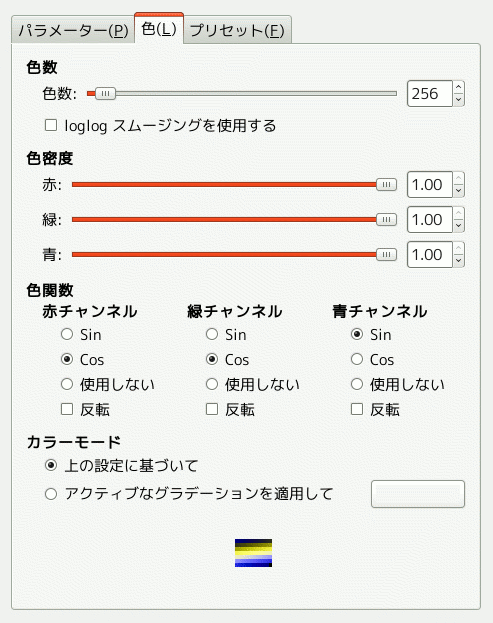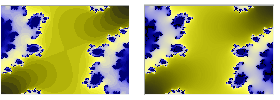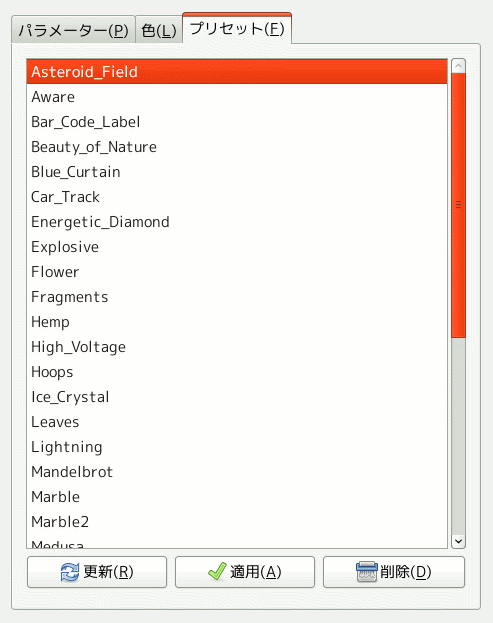With this filter, you can create fractals and multicolored pictures verging on chaos. This filter lets you pick from a collection of presets that can be adjusted easily. In contrast, the IFS Fractal filter lets you change the fractal structure in more detail, at the cost of being more complicated.
![[注記]](images/note.png)
|
注記 |
|---|---|
|
If the image is in indexed mode, this menu entry is disabled. |
フラクタルエクスプローラーのウィンドウは 2 つの区画からできています。 左に拡大縮小表示ができるプレビューがあり、 右に「パラメーター」、 「色」、 「プリセット」の 3 つのタブに分けてまとめられた主オプションがあります。
- プレビュー自動更新
-
You can disable the Realtime preview if updating the preview is slow. In that case, you can update the preview by clicking the button.
By click-dragging the mouse pointer on the preview, you can draw a rectangle delimiting the area that will be zoomed.
- Zoom
-
These buttons allow you to or the preview. The button takes you back to the previous state. The button will revert the last Undo.
This tab contains settings to adjust the calculation and select a fractal type.
- フラクタルのパラメーター
-
These sliders and input boxes allow you to set fractal spreading, repetition and aspect.
- 左, 右, 上, 下
-
フラクタル図形の展開について水平方向の最小値 左 と最大値 右、 垂直方向の最小値 上 と最大値 下 を設定します。 値の範囲はいずれも -3.0 から 3.0 までです。
- 繰り返し
-
With this parameter, you can set fractal repetition in detail. Values are from 0.0 to 1000.0
- CX, CY
-
これらのパラメーターを水平方向 X と垂直方向 Y にそれぞれ調節するとフラクタル図形の外観が変化します。 ただしマンデルブロ集合かシエルピンスキを選んでいるときはこれらの項目は灰色無効となって操作できません。
- ,
-
With these buttons, you can open a previously saved fractal or save your work with all its parameters.
- フラクタルの種類
-
Here you can choose the fractal type you want. You can choose from Mandelbrot, Julia, Barnsley 1, 2 or 3, Spider, Man-o-War, Lambda or Sierpinski.
「色」タブはフラクタル図形の色設定を行なうオプションからなります。
色数
- 色数
-
This slider and its input boxes allow you to set the number of colors for the fractal, between 2 and 8192. A palette of these colors is displayed at the bottom of the tab. Actually, that's a gradient between colors in fractal: you can change colors with Color Density and Color Function options. Fractal colors don't depend on the colors of the original image. You can even use a white image for creating fractals.
- Use log log smoothing
-
このオプションを有効にすると色の縞現象が現れたところを滑らかにします。
色密度
- Red stretch, Green stretch, Blue stretch
-
これら 3 つのスライダーと付属の数値記入欄で色チャンネルごとに色の強さを設定できます。 値の範囲は 0.0 から 1.0 までです。
色関数
赤チャンネル、 緑チャンネル、 青チャンネル のそれぞれにおいて色の処理方法を選べます。
- Sin
-
色あいは正弦関数に従って変化します。
- Cos
-
色あいは余弦関数に従って変化します。
- 使用しない
-
色あいは一次関数に従って変化します。
- 反転
-
このオプションを有効にすると関数で得た値が反転されます。
カラーモード
このオプションでは色の値の取得先にこのダイアログの設定と現在活性化しているグラデーションのどちらかを選べます。
- 上の設定に基づいて
-
Color values will be taken from the Color Density settings.
- アクティブなグラデーションを適用して
-
The colors used will be that of the active gradient. You can select another gradient by clicking on the button that shows the currently active gradient.
This tab contains a list of fractals with their parameters that you can use as a model and adjust. To select one, you can either double click the name, or click the name and then press .
The button allows you to update the list if you have saved your work (see the Parameters tab). You can remove a fractal from the list by clicking .
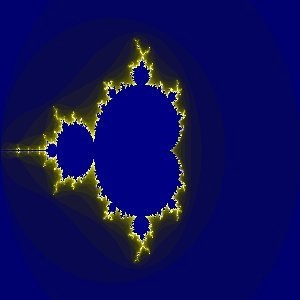
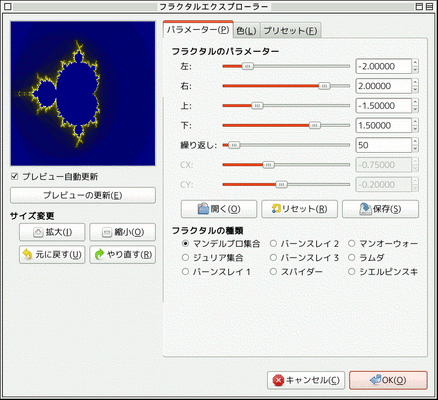
 開く
開く 保存
保存