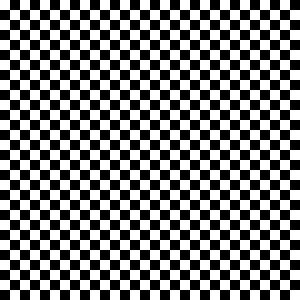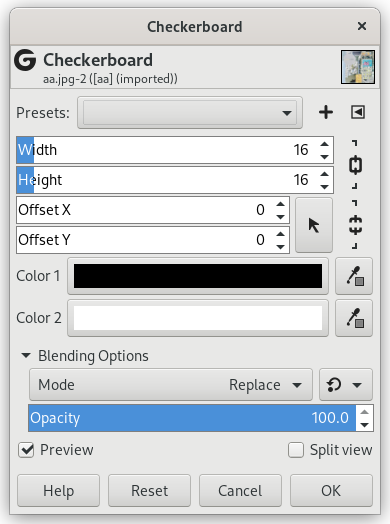This filter creates a checkerboard pattern replacing the current layer content. Default colors used for pattern are current Fore- and Back-ground colors of toolbox.
- Presets, “Input Type”, Clipping, Blending Options, Preview, Merge filter, Split view
-
![[참고]](images/note.png)
참고 These options are described in 2절. “공통 특징”.
- Width, Height
-
With these options, you can set checkerboard horizontal/vertical square size, in pixels.
Increasing Width or Height only will create horizontal or vertical stripes.
- Offset X, Offset Y
-
These options displace squares horizontally (X) or vertically(Y). Value limits are the limits of your screen.
- Color 1, Color 2
-
Default Color 1 is the toolbox foreground color. Default Color 2 is the toolbox background color.
You can change these colors clicking on the color button or using the color picker on the right. Color picker size can be set in the GEGL Operation window under Toolbox.