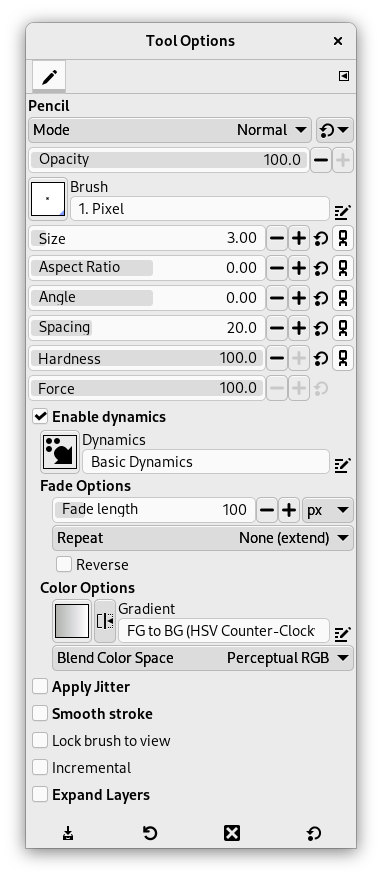연필 도구는 딱딱한 느낌의 선을 그릴때 사용하는 도구입니다. 연필 도구와 칠하기붓 도구는 비슷합니다. 이 두 도구의 차이는 연필 도구는 퍼지 붓을 사용해도 흐릿한 경계를 만들지 않는다라는 점입니다. 그리고 안티앨리어싱을 사용하지 않습니다.
이 도구는 아이콘과 같이 굉장히 작은 이미지를 높은 비율로 확대해 픽셀 단위로 작업하는 등의 일에 유용합니다. 연필 도구를 이용하면 붓을 픽셀 단위로 조작하기에 용이합니다.
![[작은 정보]](images/tip.png)
|
작은 정보 |
|---|---|
|
연필 도구로 직선을 그리려면, 시작점을 찍고, Shift 키를 누른 상태에서 종료점을 찍습니다(다른 그리기 도구들도 마찬가지입니다). |
다음과 같은 방법들을 이용해 혼합 도구를 사용할 수 있습니다.:
-
From the main menu: → → .
-
By clicking the tool icon
in the Toolbox.
-
By pressing the N keyboard shortcut.
- Ctrl
-
이 키를 누르면 연필 도구가 색상 추출도구로 바뀝니다.
- Shift
-
This key places the pencil tool into straight line mode. Holding Shift while clicking the mouse will generate a straight line. Consecutive clicks will continue drawing straight lines that originate from the end of the last line.
Normally, tool options are displayed in a window attached under the Toolbox as soon as you activate a tool. If they are not, you can access them from the main menu through → → which opens the option window of the selected tool. The available tool options can also be accessed by double clicking the corresponding tool icon in the Toolbox.
- 모드, 불투명도, 붓, 크기, Aspect Ratio, Angle, Spacing, 경도, Dynamics, Dynamics Options, 지터(Jitter) 적용, Smooth Stroke, Lock brush to view, 증분, Expand Layers
- See the Common Paint Tool Options for a description of tool options that apply to many or all paint tools.