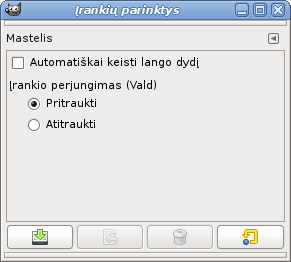The Zoom Tool is used to change the zoom level of your current image. If you click on the image, the zoom is applied to the whole image. Holding Ctrl while doing this reverses the direction of the zoom. You can also click-and-drag the mouse to create a zoom rectangle, to fit that rectangle to the size of your image window.
There are different possibilities to activate the tool:
-
From the main menu: → .
-
By clicking the tool icon
in the Toolbox.
- Ctrl
-
Holding Ctrl when clicking on a point of your image will change the zoom direction from zooming in to zooming out or vice versa, depending on the direction you have set in the Zoom tool options (see below).
- Ctrl+Mouse wheel
-
Spinning the mouse wheel, while pressing Ctrl, varies the zoom level.
Normally, tool options are displayed in a window attached under the Toolbox as soon as you activate a tool. If they are not, you can access them from the main menu through → → which opens the option window of the selected tool. The available tool options can also be accessed by double clicking the corresponding tool icon in the Toolbox.
- Auto-resize window
-
This setting only affects Multi-window mode.
This setting is known to not work correctly at the moment. Use the Resize window on zoom setting in the Image Windows Preferences instead.
- Direction (Ctrl)
-
Šios dvi galimos įrankio perjungimo parinktys naudojamos norint pakeisti mastelio keitimo kryptį tarp pritraukimo ir atitraukimo.
Using the Zoom tool is not the only way to zoom an image. The Zoom menu provides access to several functions for changing the image magnification level. For example, you can easily choose an exact magnification level from this menu.