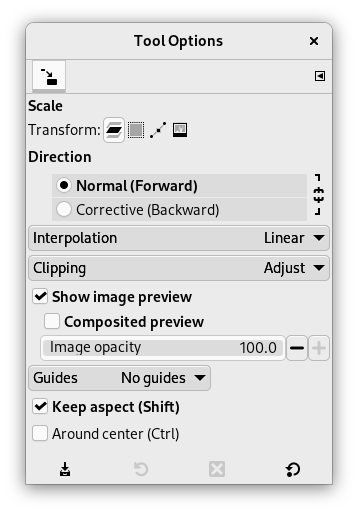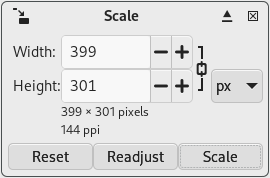L'eina Escalímetre s'utilitza per a redimensionar la capa, selecció, camí o imatge depenent del paràmetre Transforma
Quan feu clic a la imatge amb l'eina Escalímetre, s'obre el diàleg Escalímetre, el qual permet canviar l'amplada i l'alçada. Quan es tanca
la icona de la cadena: els ajustos d'una, ajustaran l'altre valor en el mateix percentatge. Si no voleu això, feu clic a la icona de la cadena per a desactivar la sincronització. La mida per defecte és en píxels, que es pot canviar a la llista desplegable de mesures al costat de la icona Cadena.
Al mateix temps, una previsualització (tret que estigui desactivada a les Opcions de l'eina) se superposa a l'objecte i les nanses apareixen als cantons i a les vores on podeu fer-hi clic-i-arrossega per canviar les dimensions. Al centre, es pot utilitzar un quadrat amb una creu a l'interior per a moure la previsualització.
Hi ha diferents possibilitats d'activar l'eina:
-
Des de la barra del menú: → → ,
-
Fent clic a la icona eina:
a la barra d'eines
-
Fent clic a la tecla drecera Maj+S.
- Maj
-
En prémer la tecla Maj, commuta l'opció Manté les proporcions.
- Ctrl
-
En prémer la tecla Ctrl, commuta l'opció Al voltant del centre.
Normalment, les opcions de l'eina es mostren en una finestra adjunta sota la caixa d'eines tan aviat com activeu una eina. Si no ho són, podeu accedir-hi des del menú principal a través de → → que obre la finestra d'opcions de l'eina seleccionada. També es pot accedir a les opcions d'eina disponibles fent doble clic a la icona de l'eina corresponent en la Caixa d'eines.
- Transformació, Direcció, Interpolació, Retallat, Mostra la previsualització de la imatge, Guies
-
![[Nota]](images/note.png)
Nota Aquestes opcions es descriuen en les Eines de transformació comunes.
![[Nota]](images/note.png)
Nota El mode Transforma només funciona a la capa activa. Per a actuar en totes les capes de la imatge, utilitzeu Escala la imatge.
Per a ajustar la mida al camí, aneu a Transforma el camí.
- Manteniu les proporcions (Maj)
-
Quan moveu un cantó d'un marc seleccionat, aquesta opció restringirà l'escala, com ara la relació entre l'alçada i l'amplada. Recordeu que no funciona si les vores tenen nanses. Tingueu en compte que també commuta la cadena d'enllaç
en el diàleg.
- Al voltant del centre (Ctrl)
-
Quan aquesta opció està activada, podeu ampliar/reduir des del centre, radialment si es comprova «Manté la proporció», també de manera vertical o horitzontal.
- Amplada, Alçada
-
Ací, podeu ajustar l'alçada i l'amplada que voleu donar-li a l'objecte. La unitat de mesura per defecte és el píxel, però es pot canviar mitjançant la llista desplegable. Aquests valors també es modifiquen automàticament en moure les nanses en la imatge. Si es trenca la cadena d'enllaç
associada, podeu canviar l'amplada i l'alçada per separat.
- Botó de reajustar
-
Amb aquest botó podeu restablir les nanses de transformació a la forma quadrada original, mantenint el nivell de transformació i zoom actuals. Això permet crear transformacions més complexes fent la transformació en diversos passos.