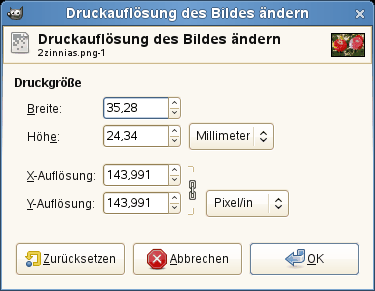This command opens the „Set Image Print Resolution“ dialog that allows you to change the dimensions of a printed image and its resolution. This command does not change the number of pixels in the image and it does not resample the image. (If you want to change the size of an image by resampling it, use the Scale Image command.)
Die Druckauflösung bestimmt die Anzahl der Pixel pro Längeneinheit beim gedruckten Bild. Verwechseln Sie das nicht mit der Auflösung des Druckers, was eine Druckereigenschaft ist und in dpi (Punkte pro Zoll) ausgedrückt wird. Mehrere Punkte werden zum Drucken eines Pixels verwendet.
In den Feldern des Dialogfensters wird die Auflösung des Originalbildes angegeben. Wenn Sie die Auflösung erhöhen, wird das gedruckte Bild kleiner, da mehr Pixel auf eine Längeneinheit kommen. Umgekehrt (und mit analoger Begründung) führt eine Änderung von Breite und Höhe zu einer anderen Auflösung
Eine höhere Auflösung führt beim gedruckten Bild zu einer höheren Schärfe. Das ist anders als bei einer echten Verkleinerung des Bildes, da keine Pixel (und somit keine Bildinformationen) tatsächlich entfernt werden.
- Breite, Höhe
-
You can set the printing Width and Height by using the text boxes. You can also choose the units for these values from the drop-down list.
As soon as you change the Width or the Height, the X and/or Y resolution values automatically change accordingly. If the two resolution values remain linked, the relationship of the width to the height of the image is also automatically maintained. If you would like to set these values independently of each other, click on the
chain symbol to break the link.
- X resolution, Y resolution
-
Mit diesen Beiden Eigenschaften können Sie die Auflösung einstellen, welche verwendet wird, um aus der physischen Größe des Bildes, also der Anzahl der Pixel im Bild, die Breite und Höhe der Druckgröße zu berechnen.
Use the text boxes to change these resolution values. They can be linked to keep their relationship constant. The
closed chain symbol between the two boxes indicates that the values are linked together. If you break the link by clicking on the chain symbol, you will be able to set the values independently of each other.
![[Anmerkung]](images/note.png)
Anmerkung The default resolution unit used for the X and Y resolution may depend on the type of image you imported. PNG images that have a resolution set, are known to be imported with the unit set to metric, meaning you will see pixels/mm here in that case.
GIMP currently does not have a preference that overrides the unit set in the image. However, if you change it here (and press OK to exit the dialog), it will be remembered for the current session.