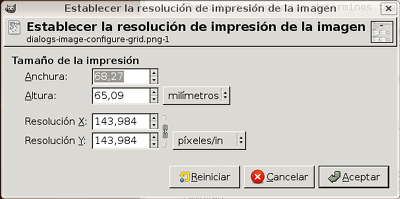Este comando abre el diálogo , que le permite cambiar las dimensiones de una imagen impresa y su resolución. Este comando no cambia el número de píxeles en la imagen y no remuestrea la imagen. (Si quiere cambiar el tamaño de la imagen remuestreándola, utilice el comando Escalar la imagen).
La resolución de la salida determina el número de píxeles usados por la unidad de longitud para la imagen impresa. No confunda la resolución de la salida con la resolución de impresión, que es una característica de la impresora que se expresa en dpi (puntos por pulgada); se utilizan varios puntos para imprimir un píxel.
Cuando se muestra el diálogo, la resolución mostrada en las cajas es la resolución de la imagen original. Si se incrementa la resolución de salida, la página impresa será más pequeña, debido a que se usan más píxeles por unidad de longitud. En consecuencia, y por la misma razón, redimensionar la imagen modifica la resolución.
Al incrementar la resolución se incrementa la nitidez de la página impresa. Esto es bastante diferente de una simple reducción del tamaño de la imagen al escalarla, ya que no se quitan píxeles ni información de la imagen.
- Width, Height
-
You can set the printing Width and Height by using the text boxes. You can also choose the units for these values from the drop-down list.
As soon as you change the Width or the Height, the X and/or Y resolution values automatically change accordingly. If the two resolution values remain linked, the relationship of the width to the height of the image is also automatically maintained. If you would like to set these values independently of each other, click on the
chain symbol to break the link.
- X resolution, Y resolution
-
Puede seleccionar la resolución usada para calcular la anchura y la altura imprimida desde el tamaño físico de la imagen, es decir, el número de píxeles en ella.
Use the text boxes to change these resolution values. They can be linked to keep their relationship constant. The
closed chain symbol between the two boxes indicates that the values are linked together. If you break the link by clicking on the chain symbol, you will be able to set the values independently of each other.
![[Nota]](images/note.png)
Nota The default resolution unit used for the X and Y resolution may depend on the type of image you imported. PNG images that have a resolution set, are known to be imported with the unit set to metric, meaning you will see pixels/mm here in that case.
GIMP currently does not have a preference that overrides the unit set in the image. However, if you change it here (and press OK to exit the dialog), it will be remembered for the current session.