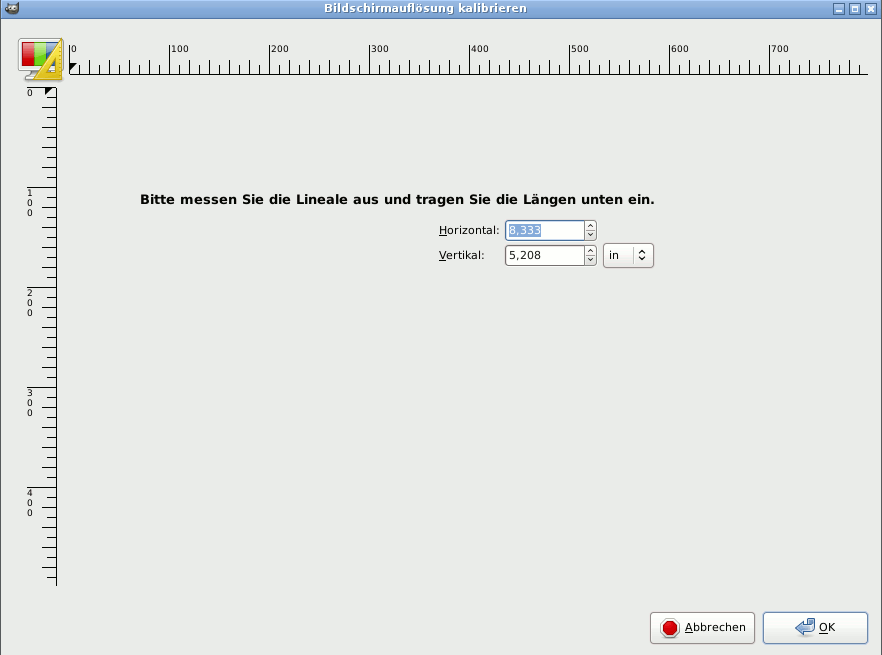In der Einstellungsansicht für die Anzeige können Sie die Transparenz und Bildschirmauflösung ändern.
Transparenz
- Check style
-
Den Vorgabeeinstellungen entsprechend stellt GIMP transparente Bildbereiche mit einem Schachbrettmuster dar. Sie können verschiedene Arten von Schachbrettmustern sowie normale Farben (Weiß, Grau, Schwarz) als Transparenzindikator wählen.
If you choose Custom checks, two color selection buttons show up that allow you to set your own preferred colors for the checkerboard.
- Check size
-
Mit Hilfe der Auswahlliste können Sie die Größe des Schachbrettmusters auswählen.
Zoom Quality
- Zoom Quality
-
When zooming out on large images feels sluggish, you can change this setting from High quality to Low. This can improve the speed of displaying the zoomed-out image, at the cost of lowering the quality of the display.
Monitor Resolution
Monitor Resolution is the ratio of pixels, horizontally and vertically, to inches. You have three options:
- Detect automatically
-
Get the monitor resolution from the windowing system (easiest, probably inaccurate)
- Enter Manually
-
Enter the data manually
- Calibrate…
-
Push the button to get the Calibrate Dialog.
Some monitors can be impressively off. You will need a soft ruler.