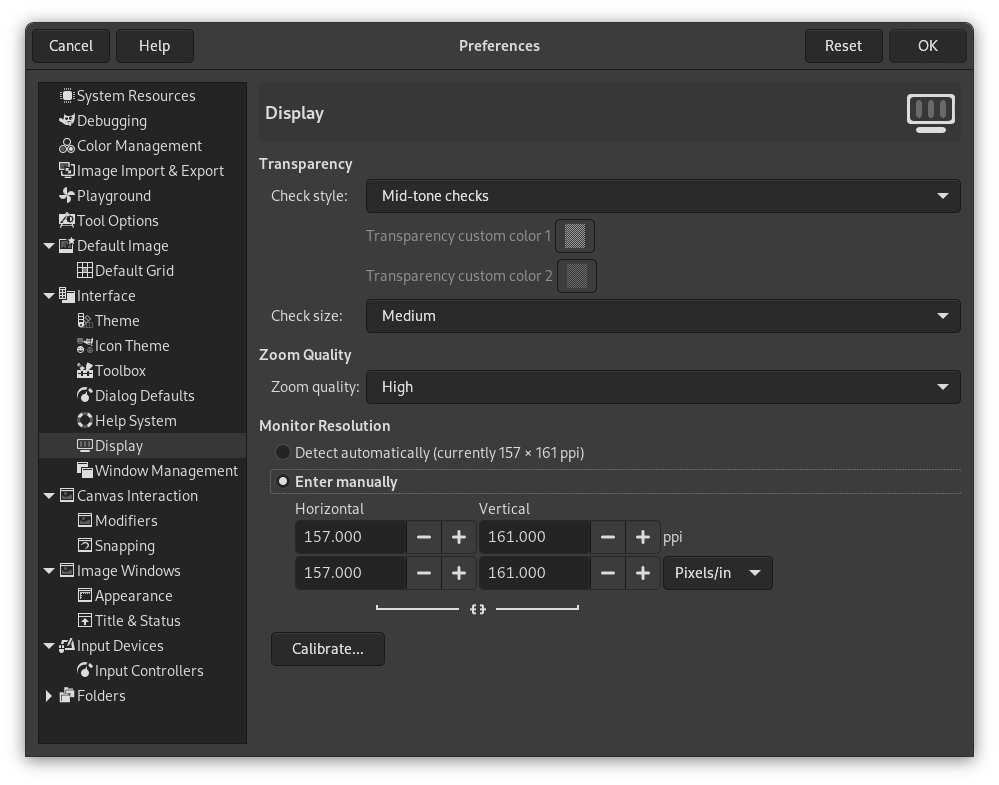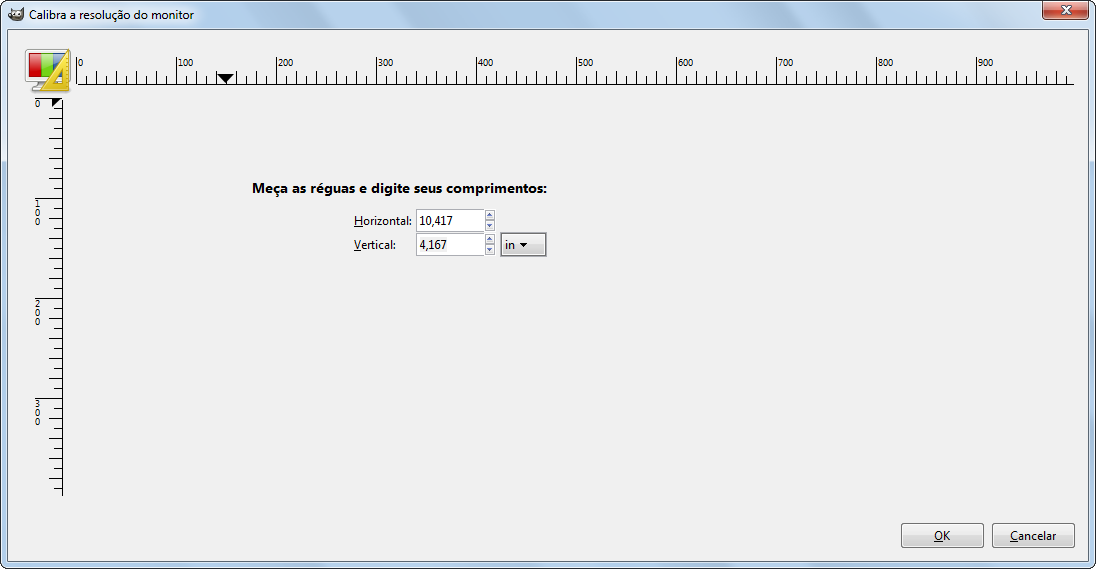Esta página permite que você personalize a forma que as partes transparentes de uma imagem serão representadas, e permite que você recalibre a resolução do seu monitor.
Transparência
- Check style
-
Por padrão, o GIMP indica transparência usando um padrão xadrez com quadradinhos em tons de médios de cinza, mas você pode mudar isso se você quiser, seja para um tipo diferente de xadrez, ou preto sólido, branco ou cinza.
If you choose Custom checks, two color selection buttons show up that allow you to set your own preferred colors for the checkerboard.
- Check size
-
Aqui você pode alterar o tamanho dos quadrados na textura quadriculada usada para indicar transparência.
Zoom Quality
- Zoom Quality
-
When zooming out on large images feels sluggish, you can change this setting from High quality to Low. This can improve the speed of displaying the zoomed-out image, at the cost of lowering the quality of the display.
Monitor Resolution
Monitor Resolution is the ratio of pixels, horizontally and vertically, to inches. You have three options:
- Detect automatically
-
Get the monitor resolution from the windowing system (easiest, probably inaccurate)
- Enter Manually
-
Enter the data manually
- Calibrate…
-
Push the button to get the Calibrate Dialog.
Some monitors can be impressively off. You will need a soft ruler.