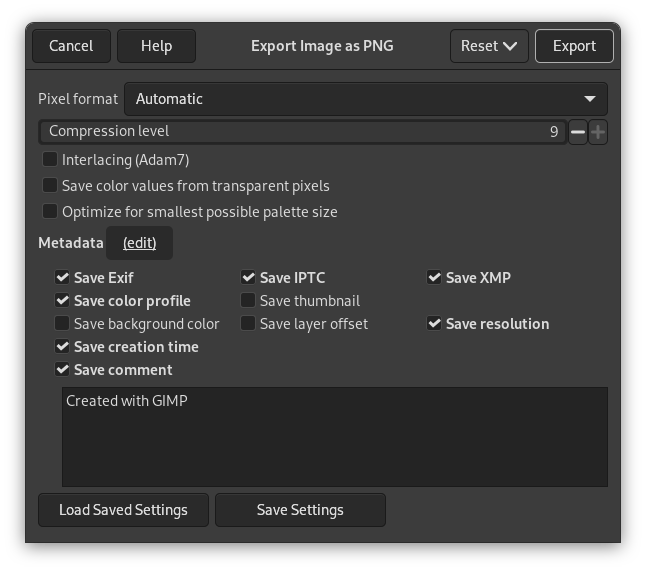- Pixel format
-
By default your PNG image is exported in a pixelformat that resembles the settings of your image in GIMP. This is usually what you want, but when you need a specific output format you can change this here to 8 or 16 bits per channel RGB or Grayscale, with or without alpha channel.
- 압축 레벨
-
Since compression is not lossy, the only reason to use a compression level less than 9, is if it takes too long to compress a file on a slow computer. Nothing to fear from decompression: it is as quick whatever the compression level.
- Interlacing
-
Checking interlace allows an image on a web page to be progressively displayed as it is downloaded. Progressive image display is useful with slow connection speeds, because you can stop an image that is of no interest; interlace is of less use today with our faster connection speeds.
- 투명한 픽셀의 색상값 저장
-
When this option is checked, the color values are saved even if the pixels are completely transparent. But this is possible only with a single layer, not with a merged composition. When a multi-layer image gets exported to a single-layer file format, there is no way GIMP could preserve the color values in the transparent pixels.
- Metadata (edit)
-
You can click the “(edit)” link to open the metadata editor to change or add any metadata that you want to be included in the image. Note: you will also still need to enable the relevant metadata saving options listed below.
- 배경 색상 저장
-
If your image has many transparency levels, the Internet browsers that recognize only two levels, will use the background color of your Toolbox instead.
- Save layer offset
-
PNG supports an offset value called the “oFFs chunk”, which provides position data. Unfortunately, PNG offset support in GIMP is broken, or at least is not compatible with other applications, and has been for a long time. Do not enable offsets, let GIMP flatten the layers before saving, and you will have no problems.
- Save resolution
-
Save the image resolution, in ppi (pixels per inch).
- 생성 시각 저장
-
Date the file was saved.
- Save comment
-
이미지 정보창을 통해 이 설명을 볼 수 있습니다.
- Other Metadata
-
If the image you loaded has Exif, XMP, IPTC metadata, select which metadata you want to preserve keep when exporting.
You can also save the color profile, a custom comment to be shown in the Image Properties, and include a small preview thumbnail of the image when exporting.
- Save Settings
-
Click to save the current settings. Later, you can use to load the saved settings.
![[참고]](images/note.png)
|
참고 |
|---|---|
|
The PNG format supports indexed images. Using fewer colors, therefore, results in a smaller file; this is especially useful for creating web images; see 6.6절. “Indexed mode”. 컴퓨터는 8 bit로 이루어진 “Byte” 를 기본 단위로 동작합니다. 1 byte는 256 색을 지원하는데, 최소 1 byte 이상이 사용되기 때문에 색상수를 256 개 이하로 줄여도 파일 크기를 줄이는데에는 큰 도움이 되지 않습니다. 그리고 “PNG8” 포맷은 GIF 와 마찬가지로 투명도 여부만 가리도록 투명도에 1 bit 만 사용합니다. |