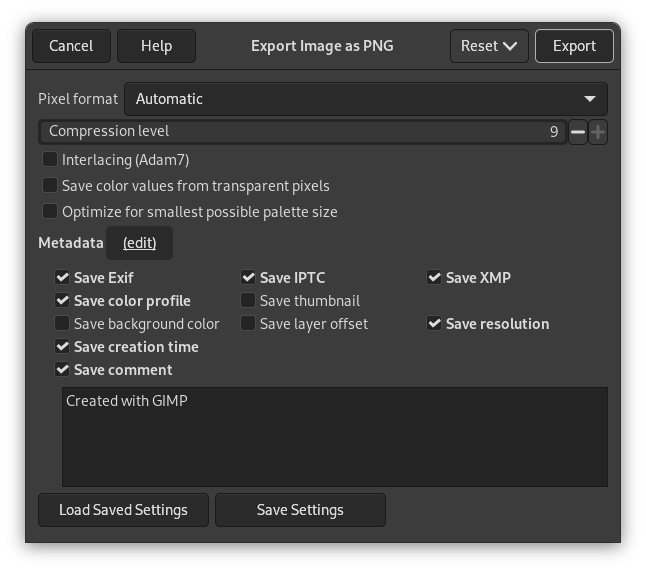- Формат пікселів
-
By default your PNG image is exported in a pixelformat that resembles the settings of your image in GIMP. This is usually what you want, but when you need a specific output format you can change this here to 8 or 16 bits per channel RGB or Grayscale, with or without alpha channel.
- Рівень стискання
-
Since compression is not lossy, the only reason to use a compression level less than 9, is if it takes too long to compress a file on a slow computer. Nothing to fear from decompression: it is as quick whatever the compression level.
- Режим переплетення
-
Checking interlace allows an image on a web page to be progressively displayed as it is downloaded. Progressive image display is useful with slow connection speeds, because you can stop an image that is of no interest; interlace is of less use today with our faster connection speeds.
- Зберігати значення кольору прозорих точок
-
When this option is checked, the color values are saved even if the pixels are completely transparent. But this is possible only with a single layer, not with a merged composition. When a multi-layer image gets exported to a single-layer file format, there is no way GIMP could preserve the color values in the transparent pixels.
- Редактор метаданих
-
You can click the «(edit)» link to open the metadata editor to change or add any metadata that you want to be included in the image. Note: you will also still need to enable the relevant metadata saving options listed below.
- Save background color
-
If your image has many transparency levels, the Internet browsers that recognize only two levels, will use the background color of your Toolbox instead.
- Save layer offset
-
PNG supports an offset value called the «oFFs chunk», which provides position data. Unfortunately, PNG offset support in GIMP is broken, or at least is not compatible with other applications, and has been for a long time. Do not enable offsets, let GIMP flatten the layers before saving, and you will have no problems.
- Зберегти роздільну здатність
-
Save the image resolution, in ppi (pixels per inch).
- Зберегти час створення
-
Дата збереження файла.
- Зберегти коментар
-
Ви зможете прочитати цей коментар у властивостях зображення.
- Інші метадані
-
If the image you loaded has Exif, XMP, IPTC metadata, select which metadata you want to preserve keep when exporting.
You can also save the color profile, a custom comment to be shown in the Image Properties, and include a small preview thumbnail of the image when exporting.
- Зберегти параметри
-
Click to save the current settings. Later, you can use to load the saved settings.
![[Примітка]](images/note.png)
|
Примітка |
|---|---|
|
The PNG format supports indexed images. Using fewer colors, therefore, results in a smaller file; this is especially useful for creating web images; see Розділ 6.6, «Indexed mode». Computers work on 8 bits blocks named «Byte». A byte allows 256 colors. Reducing the number of colors below 256 is not useful: a byte will be used anyway and the file size will not be less. More, this «PNG8» format, like GIF, uses only one bit for transparency; only two transparency levels are possible, transparent or opaque. |