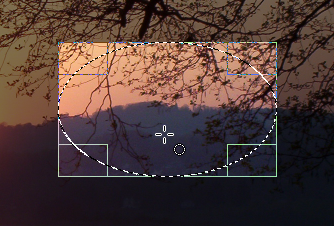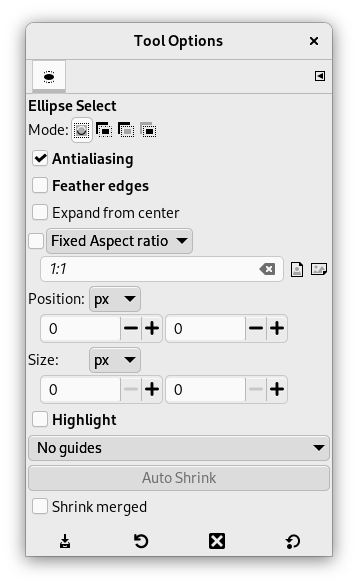Het gereedschap Ovale selectie is ontworpen om ronde en ellipsvormige gebieden in een afbeelding te selecteren, met hoge-kwaliteit anti-aliasing als u dat wilt. Voor informatie over selecties en hoe zij in GIMP worden gebruikt, bekijk Selecties; voor informatie over mogelijkheden die gemeenschappelijk zijn voor alle gereedschappen voor Selectie, bekijk Selectie.
Dit gereedschap wordt ook gebruikt voor het renderen van een cirkel of ellips in een afbeelding. Een gevulde ellips renderen: maak een ellipsvormige selectie en vul die dan met het gereedschap Emmer. Een ellipsvormige omtrek maken: de eenvoudigste en meest flexibele benadering is om een ellipsvormige selectie te maken en die dan te belijnen. Maar, de kwaliteit van anti-aliasing met deze benadering is nogal ruw. Een hogere kwaliteit omtrek kan worden verkregen door twee ellipsvormige selecties te maken van verschillende grootten, de binnenste af te trekken van de buitenste; dit is echter niet altijd gemakkelijk om het goed te doen. De opdracht → maakt het gemakkelijk.
U kunt het gereedschap op verschillende manieren activeren:
-
Vanuit het hoofdmenu: → → ,
-
Door te klikken op het pictogram van het gereedschap
in de Gereedschapskist.
-
Door te drukken op de sneltoets E.
![[Opmerking]](images/note.png)
|
Opmerking |
|---|---|
|
Bekijk Gereedschap Selectie voor hulp met hulptoetsen die al deze gereedschappen op dezelfde manier beïnvloeden. Alleen opties die specifiek voor dit gereedschap zijn, worden hier uitgelegd. |
- Ctrl
-
Indrukken van de toets na het beginnen van de selectie, en ingedrukt houden totdat die voltooid is, zorgt ervoor dat uw beginpunt wordt gebruikt als het middelpunt van de geselecteerde ellips, in plaats van als een hoek van de rechthoek die het zou kunnen bevatten. Onthoud dat, als u drukt op de Ctrl-toets voordat u begint met het maken van de selectie, de resulterende selectie zal worden afgetrokken van de bestaande selectie.
- Shift
-
Indrukken van de Shift-toets na het beginnen van uw selectie en ingedrukt houdend totdat u gereed bent, zal de selectie beperken tot een cirkel. Onthoud dat, als u drukt op de Shift-toets voordat u begint met het maken van de selectie, de resulterende selectie zal worden toegevoegd aan de bestaande selectie.
- Ctrl+Shift
-
Als u op beide toetsen drukt, worden de twee effecten gecombineerd, waardoor u een cirkelvormige selectie krijgt met als middelpunt uw startpunt.
Wanneer dit gereedschap is geselecteerd komt de muisaanwijzer met een pictogram van een cirkel, zodra hij boven de afbeelding is. Slepen-en-neerzetten stelt u in staat een ellips (of een cirkel) te krijgen, binnen een rechthoekig vak. Wanneer de muisknop wordt losgelaten, geeft een stippellijn met (“marcherende mieren”) de omtrek van de ellipsvormige selectie aan. Het is niet noodzakelijk de selectie zorgvuldig aan te passen; u kunt later gemakkelijk de grootte wijzigen.
Wanneer de aanwijzer op het canvas beweegt, veranderen de aspecten voor de aanwijzer en selectie: U kunt de grootte van de selectie wijzigen met handvatten. Bekijk Werken met het gereedschap in het hoofdstuk over rechthoekige selectie.
Normaal gesproken worden gereedschapsopties weergegeven in een venster dat is gekoppeld onder de Gereedschapskist, zodra u een gereedschap activeert. Als dat niet zo is, kunt u er toegang toe krijgen vanuit het hoofdmenu met → → , dat het venster met de gereedschapsopties voor het geselecteerde gereedschap opent. De beschikbare gereedschapsopties kunnen ook worden bereikt door te dubbelklikken op het corresponderende pictogram van het gereedschap in de Gereedschapskist.
- Modus, Randen glad maken, Randen verzachten
-
![[Opmerking]](images/note.png)
Opmerking Bekijk Gereedschapsopties Selectie voor hulp met opties die voor al deze gereedschappen gemeenschappelijk zijn. Alleen opties die specifiek voor dit gereedschap zijn, worden hier uitgelegd.
- Uitbreiden vanuit het midden, Vast, Positie, Grootte, Hooglichten, Hulplijnen, Automatisch krimpen, Samengevoegd krimpen
-
Deze opties werken exact op dezelfde manier als waarop zij werden beschreven voor het gereedschap Rechthoekige selectie. Bekijk Paragraaf 2.2.4, “Opties” voor details.