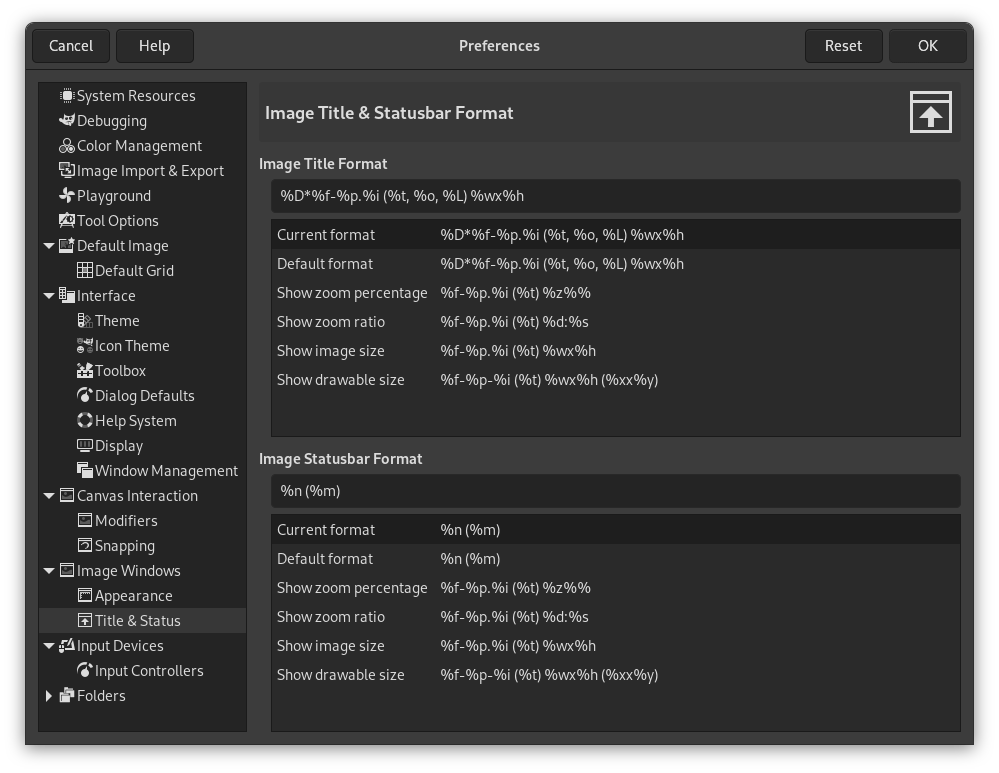This page lets you customize the text that appears in two places: the title bar of an image, and the status bar. The title bar should appear above the image; however this depends on cooperation from the window manager, so it is not guaranteed to work in all cases. The statusbar appears underneath the image. See the Image Window section for more information.
The preferences dialog can be accessed from the main menu, through → .
You can choose among several predesigned formats, or you can create one of your own, by writing a format string in the entry area. Here is how to understand a format string: anything you type is shown exactly as you type it, with the exception of variables, whose names all begin with “%”. Here is a list of the variables you can use:
| Variable | Meaning |
|---|---|
| %f | Bare filename of the image, or “Untitled” |
| %F | Full path to file, or “Untitled” |
| %p | Image id number (this is unique) |
| %i | View number, if an image has more than one display |
| %t | Image type (RGB, grayscale, indexed) |
| %z | Zoom factor as a percentage |
| %s | Source scale factor (zoom level = %d/%s) |
| %d | Destination scale factor (zoom level = %d/%s) |
| %Dx | Expands to x if the image is dirty, nothing otherwise |
| %Cx | Expands to x if the image is clean, nothing otherwise |
| %l | The number of layers |
| %L | Number of layers (long form) |
| %m | Memory used by the image |
| %n | Name of the active layer/channel |
| %o | Name of the color profile |
| %P | id of the active layer/channel |
| %w | Image width in pixels |
| %W | Image width in real-world units |
| %h | Image height in pixels |
| %H | Image height in real-world units |
| %u | Unit symbol (eg. px for Pixel) |
| %U | Unit abbreviation |
| %x | Active layer width in pixels |
| %X | Active layer width in real-world units |
| %y | Active layer height in pixels |
| %Y | Active layer height in real-world units |
| %% | A literal “%” symbol |