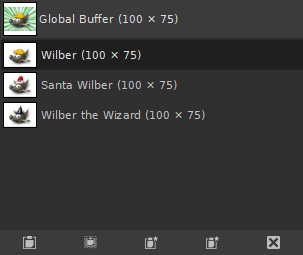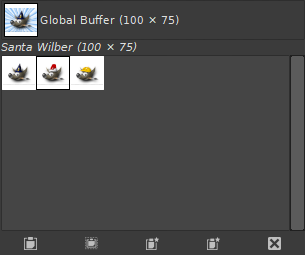Buffers zijn een soort tijdelijke opslag voor gegevens van afbeeldingen, gemaakt als u een deel van een tekenbare (een laag, laagmasker, etc.) knipt of kopieert. De volgende opdrachten zijn beschikbaar in het menu om een afbeelding naar een buffer op te slaan:
- Benoemd knippen…
-
→ → Deze opdracht knipt het geselecteerde deel uit de huidige tekenbare (gewoonlijk een laag) en plaatst het in een buffer. Als er geen selectie is zal de gehele tekenbare worden gebruikt. U zult worden gevraagd de buffer een naam te geven. De afbeelding zal uit de selectie worden verwijderd als dit is gedaan.
- Benoemd kopiëren…
-
→ → Deze opdracht kopieert het geselecteerde deel uit de huidige tekenbare (gewoonlijk een laag) en plaatst het in een buffer. Als er geen selectie is zal de gehele tekenbare worden gebruikt. U zult worden gevraagd de buffer een naam te geven.
- Zichtbare benoemd kopiëren…
-
→ → Deze opdracht kopieert het geselecteerde deel uit alle zichtbare tekenbare en plaatst die in een buffer. Als er geen selectie is zal de gehele afbeelding worden gebruikt. U zult worden gevraagd de buffer een naam te geven.
- Benoemd plakken…
-
→ → Deze menu-opdracht opent het dialoogvenster Buffers. Kies, om feitelijk een buffer te plakken, een van de knoppen uit dit dialoogvenster, of het contextmenu. Beide zullen hieronder worden uitgelegd.
Het dialoogvenster “Buffers” geeft u de inhoud weer van alle bestaande benoemde buffers en stelt u in staat daarop op verscheidene manieren te werken. Het toont u ook, aan de bovenzijde, de inhoud van de globale buffer (de inhoud van het klembord). Deze globale buffer is slechts een weergave: u kunt er niets mee doen. Er is geen harde limiet voor het aantal benoemde buffers dat u kunt maken, behalve dat het een deel van uw beschikbare computergeheugen zal opslokken.
![[Let op]](images/caution.png)
|
Let op |
|---|---|
|
Benoemde buffers worden niet opgeslagen tussen sessies: zij zullen verloren gaan als u GIMP afsluit. De enige manier om hun inhoud op te slaan is door ze in afbeeldingen te plakken. |
Dit dialoogvenster is een dokbaar dialoogvenster; zie het gedeelte Paragraaf 2.3, “Koppelen van dialoogvensters” voor hulp bij het manipuleren ervan.
U kunt het openen:
-
uit het hoofdmenu: → → .
-
uit het hoofdmenu: → → ;
-
in het menu Tab in elk dokbaar dialoogvenster door op de knop voor menu Tab
te klikken en → te selecteren.
In het menu staat een lijst met dokbare vensters, die alleen bestaat als er ten minste een dialoogvenster geopend blijft. In dat geval kunt u het dialoogvenster “Buffers” oproepen vanuit het hoofdmenu: → .
Klikken op een buffer in het weergavegebied maakt het de actieve buffer, d.i. die welke zal worden gebruikt voor opdrachten Plakken die worden uitgevoerd vanuit het contextmenu van Buffers, of met de knoppen aan de onderkant van het dialoogvenster. Dubbelklikken op een buffer zorgt ervoor dat de inhoud ervan wordt geplakt in de actieve afbeelding als een zwevende selectie; dit is een snelle manier voor het uitvoeren van de opdracht “Buffer plakken”.
Aan de onderzijde van het dialoogvenster staan vijf knoppen. De bewerkingen die zij uitvoeren kunnen ook worden uitgevoerd vanuit het menu Buffers, dat u krijgt door met rechts te klikken op de actieve buffer.
In het menu Tab voor het dialoogvenster “Buffers” kunt u kiezen tussen en . In de weergave Raster zijn de buffers uitgelijnd in een rechthoekig vak. In de Lijstweergave zijn zij verticaal uitgelijnd, met op elke rij een miniatuur met de inhoud van de buffer, zijn naam en zijn pixeldimensies.
![[Tip]](images/tip.png)
|
Tip |
|---|---|
|
Ctrl+F opent een zoekveld. Bekijk Als lijst tonen |
U kunt de grootte van de buffervoorbeelden in het dialoogvenster wijzigen met behulp van het submenu “Voorbeeldgrootte” van het tab menu van het dialoogvenster.
De knoppenbalk aan de onderzijde biedt de volgende functionaliteiten:
-
Buffer plakken , Buffer plakken in positie
-
Deze opdracht plakt de inhoud van de geselecteerde buffer in de actieve afbeelding, als een zwevende selectie. Het enige verschil tussen deze en de gewone opdracht Plakken is dat het de geselecteerde buffer gebruikt, in plaats van de globale buffer (klembord).
Met de Shift-toets ingedrukt, plakt het de buffer op zijn originele locatie.
-
Buffer plakken in de selectie , Geselecteerde buffer plakken in selectie op oorspronkelijke positie
-
Deze opdracht plakt de inhoud van de geselecteerde buffer in de selectie van de actieve afbeelding, als een zwevende selectie. Het enige verschil tussen deze en de gewone opdracht Plakken in de selectie is dat het de geselecteerde buffer gebruikt, in plaats van de globale buffer (klembord).
With the Shift key pressed, it pastes the buffer into the active selection at its original location.
-
Buffer plakken als nieuwe laag , Buffer plakken in nieuwe laag op zelfde plek
-
This command creates a new layer in the active image out of the contents of the selected buffer. Het enige verschil tussen deze en de gewone opdracht Plakken als nieuwe afbeelding is dat het de geselecteerde buffer gebruikt, in plaats van de globale buffer (klembord).
Met de Shift-toets ingedrukt, maakt het de laag op de originele locatie van de buffer.
-
Buffer plakken als nieuwe afbeelding
-
Deze opdracht maakt een nieuwe afbeelding met een enkele laag uit de inhoud van de geselecteerde buffer. Het enige verschil tussen deze en de gewone opdracht Plakken als nieuwe afbeelding is dat het de geselecteerde buffer gebruikt, in plaats van de globale buffer (klembord).
-
Buffer verwijderen
-
Deze opdracht verwijdert de geselecteerde benoemde buffer, geen vragen gesteld. U kunt de globale buffer niet verwijderen.