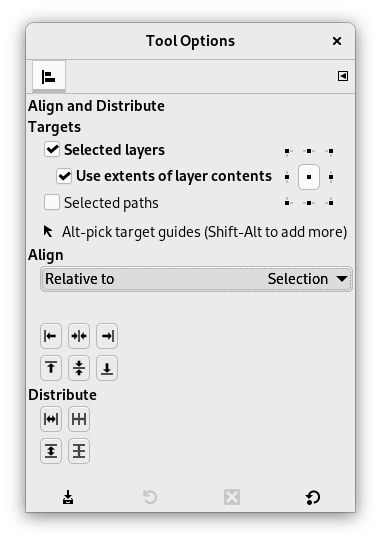The Align and Distribute tool is useful to align the image layers with various image objects. When this tool is selected, the mouse pointer turns to a small hand. By clicking on an element of a layer in the image, you choose the layer which will be moved (with Shift + click, you can choose several layers to be aligned); this focused layer has small squares in corners and is called source. Then buttons in the dialog become active (they remain active during all the GIMP session): they allow you to select the target, i.e other layer, selection, path, the source will be aligned with.
There are different possibilities to activate the tool:
-
From the main menu: → → .
-
By clicking the tool icon
in the Toolbox.
-
By pressing the Q keyboard shortcut.
- Shift
-
You can select several layers by holding Shift when clicking the layers.
![[İpucu]](images/tip.png)
İpucu Sometimes it's easier to choose multiple layers using rubber-banding: click somewhere outside an imaginary rectangular region covering the layers you want to choose. Then drag out that region by moving the pointer, and release the mouse button. Now every layer, which is completely inside the dragged rectangle, is selected.
Note that now there is no target “first item” the selected layers can be aligned on.
Normally, tool options are displayed in a window attached under the Toolbox as soon as you activate a tool. If they are not, you can access them from the main menu through → → which opens the option window of the selected tool. The available tool options can also be accessed by double clicking the corresponding tool icon in the Toolbox.
- Align
-
- Relative to:
-
In this drop-down list, you select the target, the image object the layer will be aligned with.
-
Image: the image is the target.
-
Selection: the selection is the target.
-
Picked reference object: The selected object (layer, path, guide) on the canvas.
-
- Align buttons
-
These buttons become active when a target is selected.
-
: to align left edge of source with left edge of target.
-
: to align center of source on the vertical middle line of target.
-
: to align right edge of source with right edge of target.
-
: to align top edge of source with top edge of target.
-
: to align center of source on the horizontal middle line of target.
-
: to align bottom edge of source with bottom edge of target.
-
- Example
-
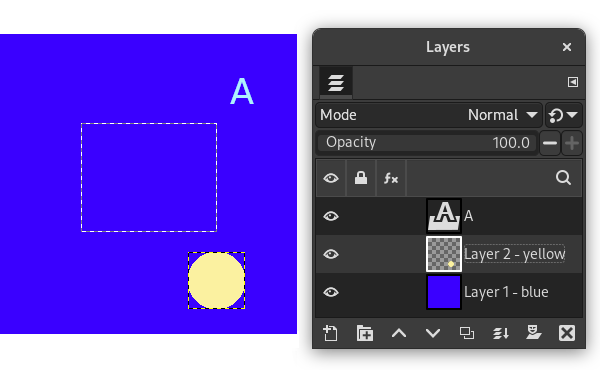
An image with a selection, layer #1 (background) is active, layer #2 is cropped to content, layer #3 is a text layer.
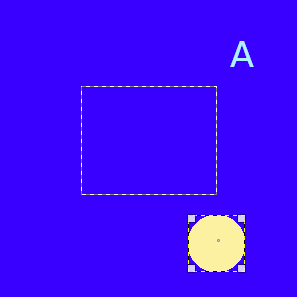
We click on the yellow circle: layer #2 becomes the source. We want to send this source to the middle of the selection: the Relative to option is set to “Selection”.
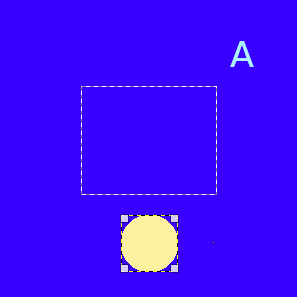
clicked
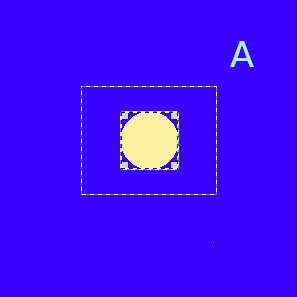
clicked
- Distribute
-
- Distribute buttons
-
These options are used when you have several targets and want to arrange them. Here, layers selected with Shift + Click are called “targets”. But they are actually sources. “Relative to” options are active to set the target. These transformations are usually relative to “Image”.
These options work as Align options, but you can distribute sources evenly.
-
: to distribute sources evenly horizontally.
-
: to distribute centers of sources with center of the target horizontally.
-
: to distribute sources evenly vertically.
-
: to distribute centers of sources with center of target.
-
Şekil 14.93. Example for the “Distribute” commands
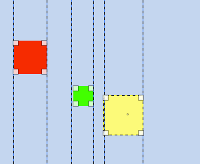
Base image: three layers.
(Distribute right edges of targets) will be used.
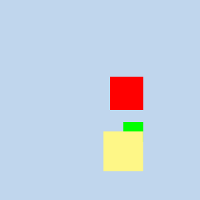 Active layer is yellow (target). All layers are aligned on the right edge of the yellow layer.
Active layer is yellow (target). All layers are aligned on the right edge of the yellow layer.
Şekil 14.94. Example
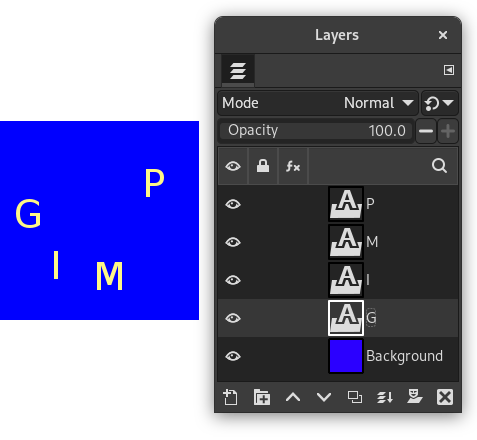
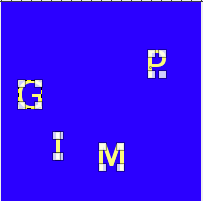
We select them as sources with Shift + Click.
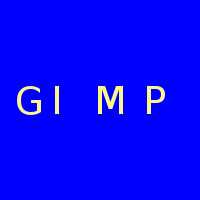
The default target (Relative to) is
“Image”. We used the
(Distribute vertical centers of targets) command.
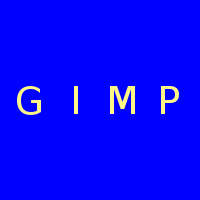
After using the
(Distribute targets
evenly in the horizontal).
Şekil 14.95. Align using the rubber-band box
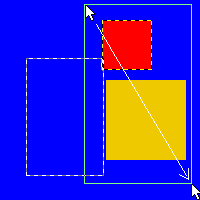
We clicked left from and above the red layer, and dragged out a region covering the red and the yellow layer by moving the pointer towards the bottom right corner.
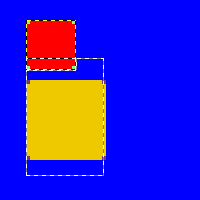
“Selection” is the reference. After a click
on the
button, both layers align with the left side of the
selection.