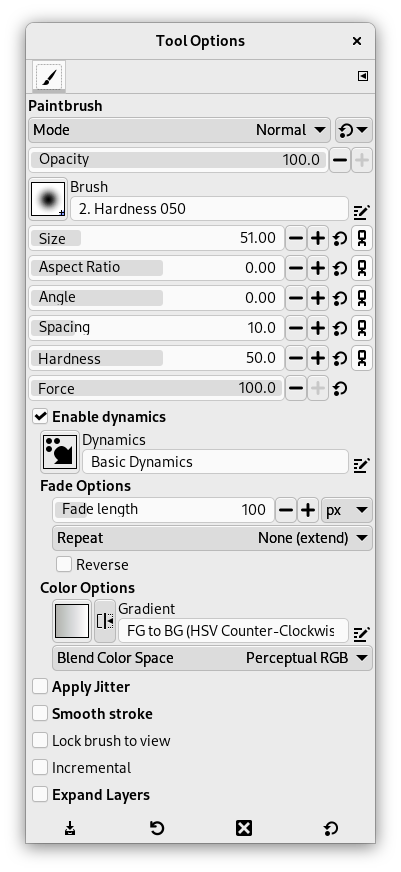Štětec slouží k malování stop s prolnutým okrajem. Všechny tahy štětcem jsou kresleny aktuální stopou.
There are different possibilities to activate the tool:
-
From the main menu: → → .
-
By clicking the tool icon
in the Toolbox.
-
By pressing the P keyboard shortcut.
- Ctrl
-
Ctrl změní Štětec na Barevnou pipetu.
- Shift
-
Shift přepne štětec do režimu kreslení rovných čar. Podržení klávesy Shift během klikání vytvoří rovnou čáru. Další klikání vytváří další a další rovné čáry, vždy vycházející z konce čáry předchozí.
Normally, tool options are displayed in a window attached under the Toolbox as soon as you activate a tool. If they are not, you can access them from the main menu through → → which opens the option window of the selected tool. The available tool options can also be accessed by double clicking the corresponding tool icon in the Toolbox.
- Mode, Krytí, Brush, Velikost, Aspect Ratio, Úhel, Spacing, Hardness, Force, Dynamics, Dynamics Options, Aplikovat chvění, Smooth Stroke, Lock brush to view, Incremental mode is a tool option that is shared by several brush tools, except those which have a „rate“ control, which automatically implies an incremental effect. You can set it by checking the Incremental checkbox in the toolbox for the tool (Paintbrush, Pencil and Eraser)., Expand Layers
- See the Common Paint Tool Options for a description of tool options that apply to many or all paint tools.