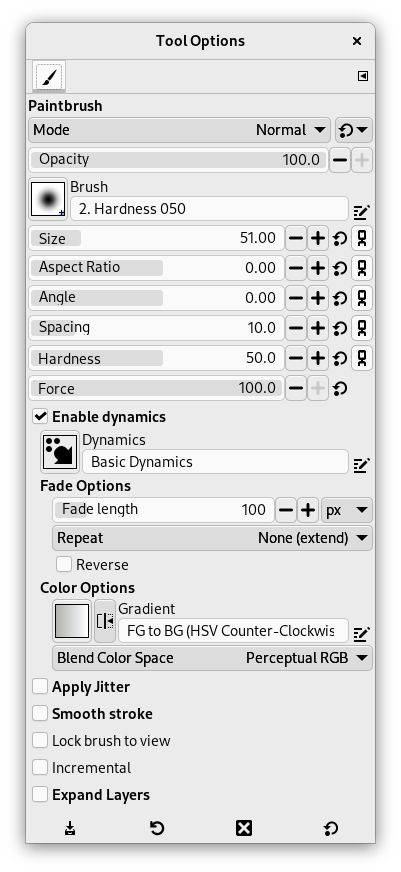Målarpenselen lagar fargestrok med diffuse kantar. Alle stroka skjer med den for tida brukte penselen.
Det er fleire måtar å slå på verktøyet på:
-
Frå hovudmenyen via → → .
-
Ved å klikka på verktøysymbolet
i verktøykassen.
-
Ved å trykkja tasten P.
- Ctrl
-
Gjer målarpenselen om til ein fargeplukkar.
- Shift
-
Gjer at målarpenselen teiknar rette linjer. Held du nede Shift medan du klikkar på , vil dette laga ei rett linje. Held du fram med å klikka, vert det teikna rette linjer frå der du klikka sist til det nye klikket.
Normalt vert innstillingane for det valde verktøyet vist under verktøykassa så snart som du slår på verktøyet. Dersom dette ikkje er tilfelle, kan du få tilgang til dei frå biletmenyen via → → som vil opna verktøyinnstillingane for det valde verktøyet. Du kan også opna verktøyinnstillingane ved å dobbeltklikka på det tilsvarande verktøyikonet i verktøykassen.
- Modus, Dekkevne, Pensel, Storleik, Sideforhold, Vinkel, Mellomrom, Hardleik, Tving, Penseldynamikk, Innstillingar for penseldynamikk, Legg til sitring, Mjukare strok, Lås penselen til visinga, Aukande, Utvid laga
- Du finn ei beskriving av innstillingar som gjeld mange eller alle teikneverktøya under felles innstillingar for teikneverktøya.