Obrázek 17.259. Example for the „Add Bevel“ filter
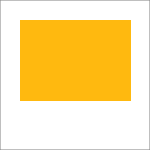
Original image, the colored rectangle is selected
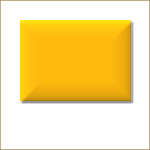
Aktivace filtru
This filter adds a slight bevel to an image using a bump map (see below). If there is a selection, it is bevelled, otherwise the filter has no effect.
![[Poznámka]](images/note.png)
|
Poznámka |
|---|---|
|
If the image is in grayscale mode or indexed mode, this menu entry is disabled. |
- Thickness
-
You can specify the thickness of the bevel, in pixels. Maximal thickness is 30 pixels.
- Work on copy
-
Flatten image
- Keep bump layer
-
When checked, you will keep the generated bumpmap as a new, not visible layer:
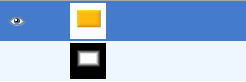
Layers Dialog with „Keep bump layer“ enabled