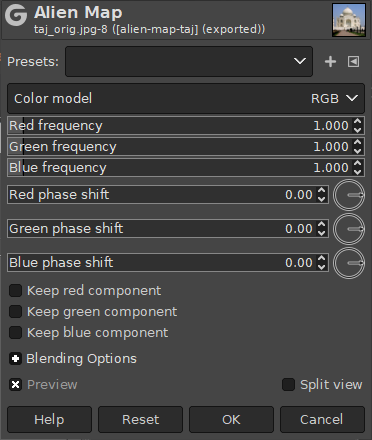Figur 16.187. Eksempel på filteret “Alienafbildning”

Oprindeligt billede

Filteret anvendt med standardindstillinger
Dette filter forvrænger billedets farver kraftigt ved at anvende trigonometriske funktioner til afbildning af farveværdier.
- Forudindstillinger, Indstillinger for blanding, Forhåndsvisning, Anvend filter straks, Opdelt visning
-
![[Bemærk]](images/note.png)
Bemærk These options are described in Afsnit 8.1.2, “Fælles funktioner for Farver”.
- Color model
-
Farvemodellen der bruges til transformationen. Valgmulighederne er RGB (standard) og HSL (farvetone, mætning og lyshed).
Den valgte farvemodel har betydning for de næste indstillinger.
- Frekvens for rød, Frekvens for grøn, Frekvens for blå, Frekvens for farvetone, Frekvens for mætning, Frekvens for lyshed
-
Disse skydere bestemmer frekvensfaktoren for hver komponent i farvetransformationen.
- Faseforskydning for rød, Faseforskydning for grøn, Faseforskydning for blå, Faseforskydning for farvetone, Faseforskydning for mætning, Faseforskydning for lyshed
-
Disse skydere og vinkelvælgere bestemmer, hvor stor en faseforskydning fra en komponent til en anden der vil blive foretaget for den valgte inputkomponent.
- Bevar rød komponent, Bevar grøn komponent, Bevar blå komponent, Bevar farvetonekomponent, Bevar mætningskomponent, Bevar lyshedskomponent
-
Med disse afkrydsningsfelter kan du forhindre en eller flere af komponenterne i at blive ændret. Enhver komponent, der er afkrydset her, vil ikke blive ændret af filteret.