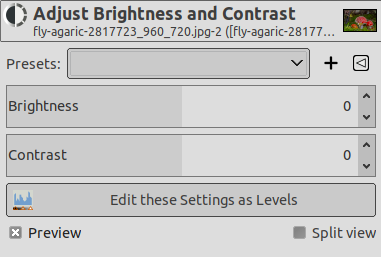Værktøjet Lysstyrke/kontrast justerer lysstyrke- og kontrastniveauerne for det aktive lag eller den aktive markering. Dette værktøj er let at bruge, men relativt usofistikeret. Værktøjerne Niveauer og Kurver giver dig mulighed for at foretage de samme typer justeringer, men giver dig også mulighed for at behandle lyse farver forskelligt fra mørkere farver. Generelt er værktøjet Lysstyrke/kontrast godt til at lave en “hurtig og beskidt” justering på et par sekunder, men hvis billedet er vigtigt, og du vil have det til at se så godt ud som muligt, skal du bruge et af de andre værktøjer.
![[Vink]](images/tip.png)
|
Vink |
|---|---|
|
Ud over at bruge skyderne kan du også justere indstillingerne ved at klikke med musen inde i billedet og trække, mens du holder venstre museknap nede. Hvis du bevæger musen lodret, ændres lysstyrken, og hvis du bevæger den vandret, ændres kontrasten. Når du er tilfreds med resultatet, kan du enten trykke på knappen OK i dialogen eller trykke på tasten Retur på dit tastatur. |
Der er forskellige måde at aktivere værktøjet på:
-
Værktøjet findes i hovedmenuen under → .
-
ved at klikke på værktøjsikonet
i Værktøjskassen, hvis dette værktøj er installeret der. Der henvises til Afsnit 6.13, “Værktøjskasse”.
- Forudindstillinger, Indstillinger for blanding, Forhåndsvisning, Anvend filter straks, Opdelt visning
-
![[Bemærk]](images/note.png)
Bemærk These options are described in Afsnit 8.1.2, “Fælles funktioner for Farver”.
- Lysstyrke
-
Denne skyder indstiller en negativ (for at gøre billedet mørkere) eller positiv (for at gøre det lysere) værdi for lysstyrken, hvilket mindsker eller øger lyse toner.
- Kontrast
-
Denne skyder indstiller en negativ (for at formindske) eller positiv (for at forøge) værdi for kontrasten.
- Redigér som Niveauer med disse indstillinger
-
For at gøre dit arbejde lettere kan du med denne knap skifte til værktøjet Niveauer med de samme indstillinger.