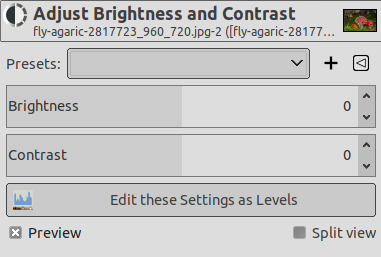Het gereedschap Helderheid/contrast past de niveaus voor helderheid en contrast voor de actieve laag of selectie aan. Dit gereedschap is gemakkelijk te gebruiken, maar relatief simpel. De gereedschappen Niveaus en Curve stellen u in staat dezelfde typen aanpassingen te doen, maar geven u ook de mogelijkheid om heldere kleuren anders te behandelen dan donkere kleuren. Over het algemeen gesproken is het gereedschap Helderheid/contrast goed voor het uitvoeren van een "snelle en gemakkelijke" aanpassing in een paar seconden, maar als de afbeelding belangrijk is en u wilt die er zo goed mogelijk uit laten zien, zult u een van de andere gereedschappen willen gebruiken.
![[Tip]](images/tip.png)
|
Tip |
|---|---|
|
Naast het gebruiken van de schuifbalken kunt u ook de instellingen aanpassen door met de muis binnen de afbeelding te klikken en te slepen, terwijl de linkermuisknop wordt ingedrukt. Verplaatsen van de muis verticaal wijzigt de helderheid; horizontaal verplaatsen wijzigt het contrast. Wanneer u tevreden bent met het resultaat, kunt u ofwel drukken op de knop Oké in het dialoogvenster, of drukken op de Return-toets op uw toetsenbord. |
U kunt het gereedschap op verschillende manieren activeren:
-
Vanuit het hoofdmenu: → .
-
Door te klikken op het pictogram van het gereedschap
in de Gereedschapskist, als dit gereedschap daar is geïnstalleerd. Bekijk daarvoor Paragraaf 6.13, “Gereedschapskist”.
- Voorinstellingen, Mengopties, Voorbeeld, Filter samenvoegen, Voor/na
-
![[Opmerking]](images/note.png)
Opmerking These options are described in Paragraaf 8.1.2, “Algemene mogelijkheden voor kleuren”.
- Helderheid
-
Deze schuifbalk stelt een negatieve (om donkerder te maken) of positieve (om lichter te maken) waarde in voor de helderheid, wat heldere tonen verlaagt of verhoogt.
- Contrast
-
Deze schuifbalk stelt een negatieve (om te verlagen) of positieve (om te verhogen) waarde in voor het contrast.
- Deze instellingen als niveaus bewerken
-
Deze knop, om uw werk gemakkelijker te maken, laat u overschakelen naar het gereedschap Niveaus met dezelfde instellingen.