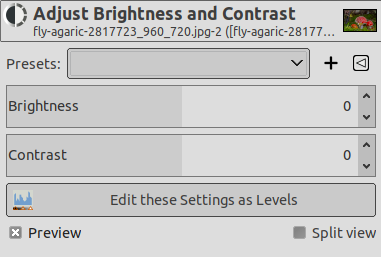The Brightness-Contrast tool adjusts the brightness and contrast levels for the active layer or selection. This tool is easy to use, but relatively unsophisticated. The Levels and Curve tools allow you to make the same types of adjustments, but also give you the ability to treat bright colors differently from darker colors. Generally speaking, the Brightness-Contrast tool is great for doing a "quick and dirty" adjustment in a few seconds, but if the image is important and you want it to look as good as possible, you will want to use one of the other tools.
![[Vihje]](images/tip.png)
|
Vihje |
|---|---|
|
Besides using the sliders you can also adjust the settings by clicking the mouse inside the image, and dragging while keeping the left mouse button down. Moving the mouse vertically changes the brightness; moving horizontally changes the contrast. When you are satisfied with the result, you can either press the OK button on the dialog, or press the Return key on your keyboard. |
There are different possibilities to activate the tool:
-
From the main menu: → .
-
By clicking the tool icon
in the Toolbox if this tool has been installed there. For this, please refer to Kohta 6.13, ”Työkalupakki”.
- Presets, Blending Options, Esikatselu, Merge filter, Split view
-
![[Huomaa]](images/note.png)
Huomaa These options are described in Kohta 8.1.2, ”Colors Common Features”.
- Brightness
-
This slider sets a negative (to darken) or positive (to brighten) value for the brightness, decreasing or increasing bright tones.
- Contrast
-
This slider sets a negative (to decrease) or positive (to increase) value for the contrast.
- Edit these settings as Levels
-
To make your work easier, this button lets you turn to the Levels tool with the same settings.