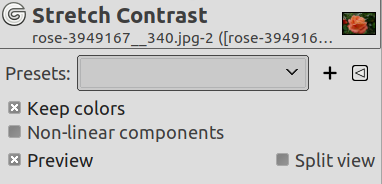The command automatically stretches the histogram values in the active layer. For each channel of the active layer, it finds the minimum and maximum values and uses them to stretch the Red, Green and Blue histograms to the full contrast range. The bright colors become brighter and the dark colors become darker, which increases the contrast. “Stretch Contrast” works on layers of RGB, Grayscale and Indexed images. Use “Stretch Contrast” only if you want to remove an undesirable color tint from an image which should contain pure white and pure black.
This command is also similar to the Color Balance command, but it does not reject any of the very dark or very bright pixels, so the white might be impure.
- Presets
-
“Presets” are a common feature for several Colors commands. You can find its description in Section 8.1.1, “Colors Common Features”.
- Keep Colors
-
Impact each color channel with the same amount.
- Non-Linear Components
-
When set, this option operates on gamma corrected values instead of linear RGB.
- Blending Options, Preview, Merge filter, Split view
-
These are common features described in Section 8.1.1, “Colors Common Features”.
Figure 16.163. Original image

The layer and its Red, Green and Blue histograms before “Stretch Contrast”.
Figure 16.164. Image after the command

The layer and its Red and Green and Blue histograms after “Stretch Contrast”. The pixel columns do not reach the right end of the histogram (255) because of a few very bright pixels, unlike “White Balance”.
Histogram stretching creates gaps between the pixel columns, giving it a striped look.