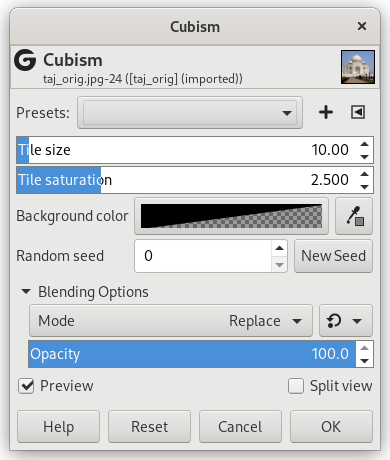The Cubism filter modifies the image so that it appears to be constructed of small squares of semitransparent tissue paper.
![[Sugerencia]](images/tip.png)
|
Sugerencia |
|---|---|
|
Si las configuraciones de este filtro no son suficientes para usted, mire el filtro GIMPresionista que ofrece más opciones. |
- Presets, “Input Type”, Recortar, Blending Options, Vista previa, Merge filter, Split view
-
![[Nota]](images/note.png)
Nota Estas opciones se describen en la Sección 2, “Características comunes”.
- Tamaño del mosaico
-
Esta variable determina el tamaño, en píxeles, de los cuadros que usar. Esto es, en efecto, el tamaño de los cuadros pequeños de papel usados para generar la imagen nueva. El deslizador se puede usar, el tamaño exacto en píxeles se puede introducir en la caja de texto, o se pueden usar los botones de flecha.
- Saturación del mosaico
-
This variable specifies how intense the color of the squares should be. This affects the opacity of the squares. A high value will render the squares very intensely and does not allow lower squares to show through. A lower value allows the lower squares to be more visible through the higher ones and causes more blending in the colors.
- Background color
-
This allows you to change the background color that is used by this filter. You can click the color bar to select a color, or use the color picker to pick a color from your image.
- Random seed, New Seed
-
This option controls the randomness of the filter. The Random seed box lets you manually enter a seed for the randomization algorithm used. You can also generate a random seed by pressing the button. If the same random seed is used in the same situation, the filter produces exactly the same results. A different random seed produces different results.
![[Sugerencia]](images/tip.png)
|
Sugerencia |
|---|---|
|
Si está usando esto para generar imágenes para páginas web y similares, trabaje con un rango pequeño de colores pintados aleatoriamente sobre un cuadro pequeño. Entonces aplique el filtro «Cubismo» con la configuración que quiere. Como último paso, intente crear sin costura para ajustar la imagen para que se enlosen sin costuras en el fondo. |