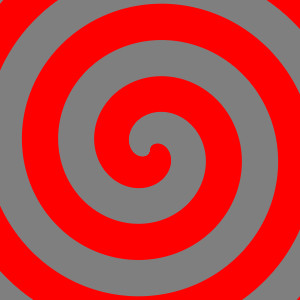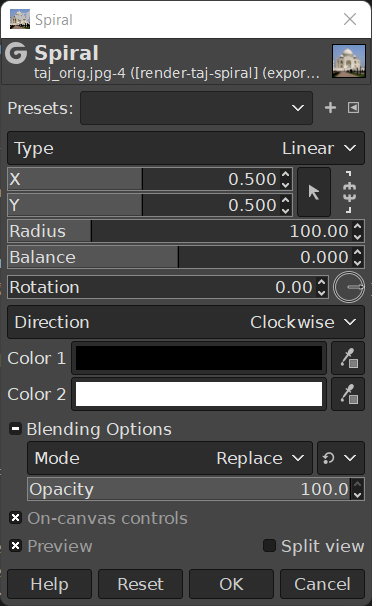The Spiral filter allows you to make spiral patterns using two different colors. Besides choosing the colors, several other parameters are available to control the appearance of the spiral.
L’image résultante ne dépend pas de l’image ouverte.
- Presets, « Input Type », Rognage, Blending Options, Aperçu, Merge filter, Split view
-
![[Note]](images/note.png)
Note Ces options sont décrites dans Section 2, « Options communes ».
- Type
-
The type of spiral pattern. It can be Linear, where the spiral has the same thickness everywhere, or Logarithmic, where the spiral starts small in the middle and gets larger the closer to the edge you get.
- X, Y
-
The starting offset of the spiral pattern.
- Radius
-
The spiral radius controls the size of the spirals.
- Balance
-
The area balance between the two colors.
- Rotation
-
The rotation angle of the spiral.
- Direction
-
The spiral swirl of the rotation can be either Clockwise, or Counter-clockwise.
- Color 1, Color 2
-
Here, you can set the two colors that make up the spiral.
- On-canvas controls
-
If this setting is enabled, which is the default, you can control the Radius, Balance and Rotation with the controls on top of the image.