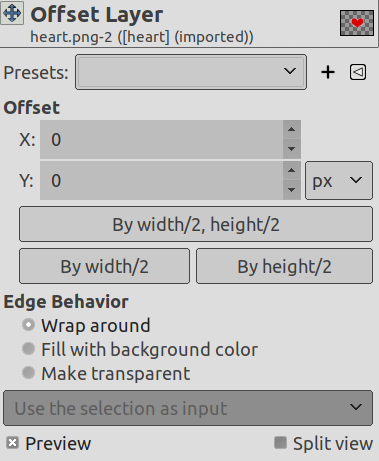The command shifts the content of the active layer. Anything shifted outside the layer boundary is cropped. This command displays a dialog which allows you to specify how much to shift the layer and how to fill the space that is left empty by shifting it. It can be used to create tileable patterns.
This command only works on a single layer.
You can access this command
-
From the main menu through → → .
-
By using the keyboard shortcut Shift+Ctrl+O.
- Presets, Preview, Split view
-
These options are common to GEGL-based dialogs. Please refer to 「Common Features」.
- オフセット...
-
- X, Y
-
With these two values, you specify how far the contents of the layer should be shifted in the horizontal (X) and vertical (Y) directions.
You can enter the offsets in the text boxes. Positive values move the layer to the right and downward. The default unit is pixels, but you can choose a different unit of measurement with the drop-down menu. A unit of 「%」 is sometimes useful.
You can also click-and-drag on canvas to move the layer.
- By width/2, height/2
-
このボタンはレイヤー上の内容が幅の半分と高さの半分にちょうどずれるように X と Y の値を自動調整します。
- By width/2
-
Same as above, but only the X offset is set to exactly half the width of the image.
- By height/2
-
Same as above, but only the Y offset is set to exactly half the height of the image.
- 境界部分の処理方法
-
レイヤーの内容をずらしたあとに残される空いた領域を埋め合わせる方法にはつぎの 3 つの選択肢があります。
-
はみ出し部分を回り込ませる: レイヤーの空き領域にはもう一方の境界線よりはみ出した部分が入ります。 描かれた内容が切り捨てられることはありません。
-
背景色で塗りつぶす: レイヤーの空き領域はツールボックスの色標識に示される背景色で塗りつぶされます。
-
Make transparent: The empty space is made transparent. If the layer does not have an alpha channel, this choice is disabled.
-
図16.118 Using 「Offset」 together with 「Edge Behavior」
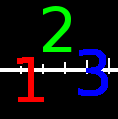
Original image
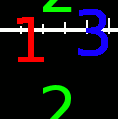
Y = -40, Edge Behavior = Wrap around
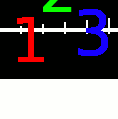
Y = -40, Edge Behavior = Fill with background color
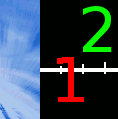
Y = -40, Edge Behavior = Make transparent
図16.119 Repeatable pattern
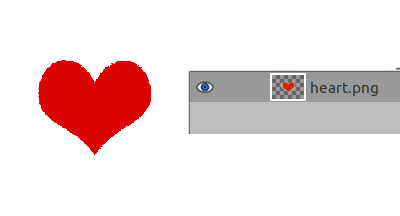
Original image; the corresponding Layers Dialog
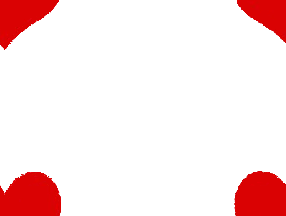
Edge Behavior = Wrap around, Offset = By width/2, height/2
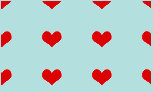
Create a repeated pattern via the Tile filter