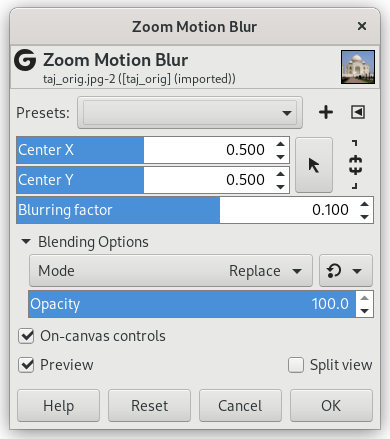The name of this filter should be “Radial”. It creates a blur in all directions around a center. The default center is the center of the layer or selection. You can set center somewhere in the layer and this center is applied to the layer or to a selection if it exists.
- Presets, “Input Type”, Clipping, Blending Options, Preview, Merge filter, Split view
-
![[Nota]](images/note.png)
Nota These options are described in Secção 2, “Common Features”.
- Center X, Center Y
-
Here, you can set the zoom center. Sliders and spin buttons control the position of zoom center on horizontal and vertical axis. You can also click on the rectangle button with an arrow on the right and then click on the image to pick coordinates.
- Blurring factor
-
Increasing factor will result in more blurring in all directions of zoom.
- On-canvas controls
-
This option (default) allows you to modify blur settings directly on canvas, for easier visual tweaking of blur settings. It displays a line with handle on both ends to vary center and blurring factor.
Press Alt key to vary center only.
Press Ctrl key to vary blurring factor only.